Create a Minimal Agent Pipeline
Start simple by creating a minimal Agent pipeline that passes the query to the Agent and returns the result.
About This Task
Create a minimal Agent pipeline to understand how to connect the Agent to other components and build more complex systems. In this pipeline, the Agent receives the user query and generates a response.
Create an Agent Pipeline
-
In the left navigation, go to Pipelines>Create empty pipeline.
-
Click Create empty pipeline, give your pipeline a name, and click Create Pipeline.
-
In the Component Library, find
Inputand drag it onto the canvas. -
Now, drag the
Agentcomponent onto the canvas.Incompatible TypesThe Agent expects messages as its required input, while
Inputproduces a string. The two types are incompatible. The easiest way to connect them is to useDeepsetChatHistoryParserin between. It does two things: converts the query into aChatMessagewith theuserrole and collects the chat conversation history, converts it into a list ofChatMessagesand sends them all to theAgent. -
Find
DeepsetChatHistoryParserin the Component Library and drag it onto the canvas. -
Connect
Input'squeryoutput toDeepsetChatHistoryParser'shistory_and_queryinput. -
Connect
DeepsetChatHistoryParser'smessagesoutput to theAgent'smessagesinput.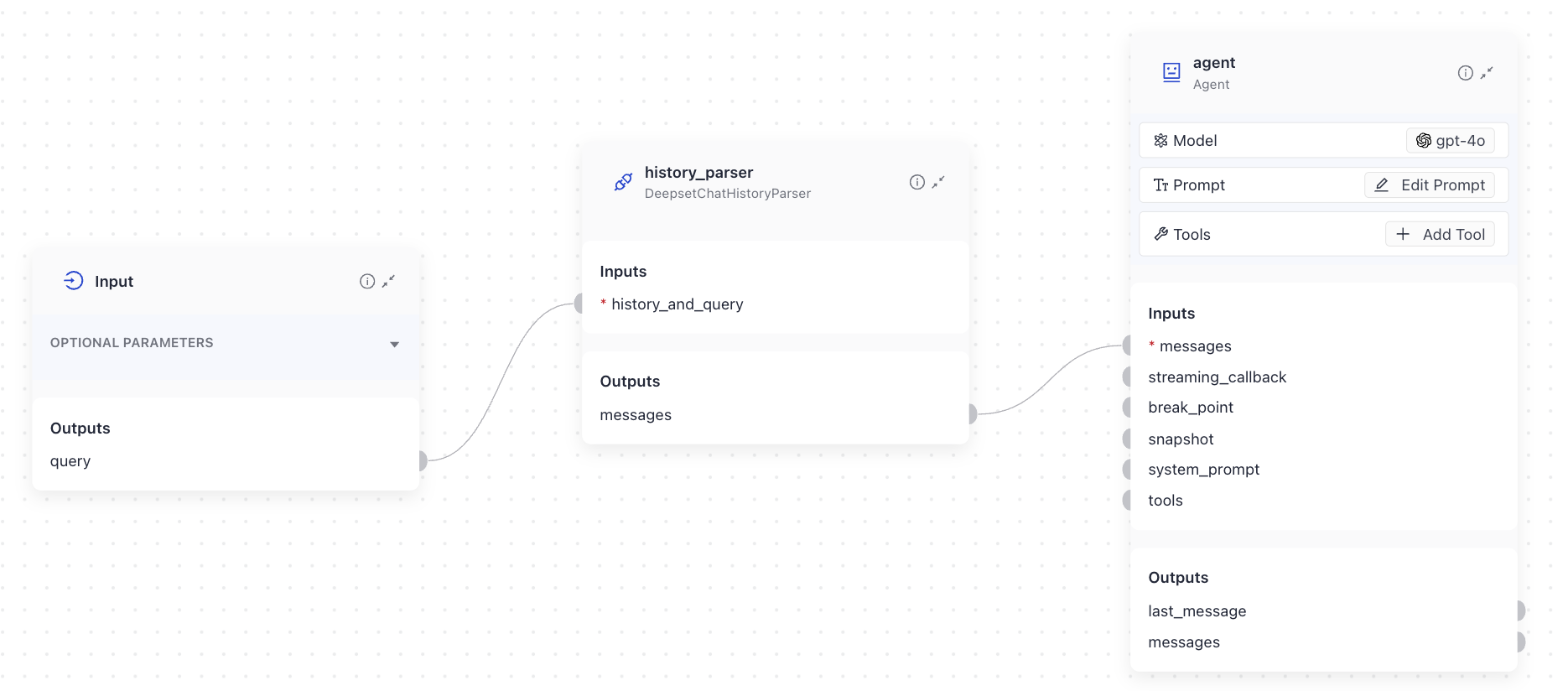
-
On the Agent component card, click Prompt, and enter the following prompt:
You are a helpful assistant.
Answer the user's question.Agent OutputThe Agent component has no output connections until you configure its prompt. Once you enter the prompt, you'll see
messagesas an output connection. -
Find
AnswerBuilderin the Component Library and drag it onto the canvas.AnswerBuilder's roleAnswerBuilderconverts the Agent's messages into a format you can display as the final output of the pipeline. -
Connect
Agent'smessagesoutput toAnswerBuilder'srepliesinput. -
Connect
Input'squeryoutput toAnswerBuilder'squeryinput.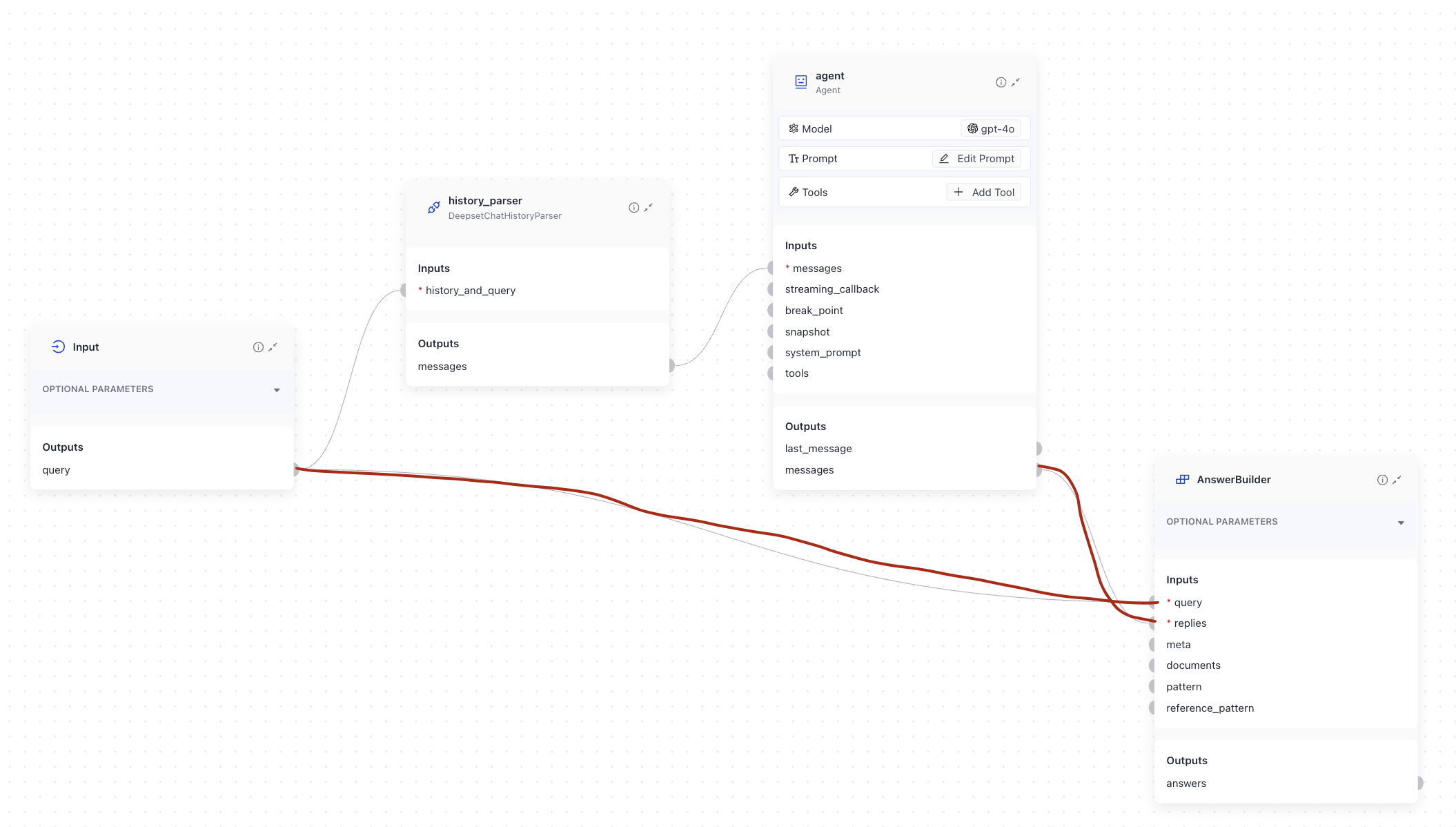
-
Drag the
Outputcomponent onto the canvas. Every query pipeline must end with theOutputcomponent. -
Connect
AnswerBuilder'sanswersoutput toOutput'sanswersinput. -
Save the pipeline.
This is how the pipeline should look like:
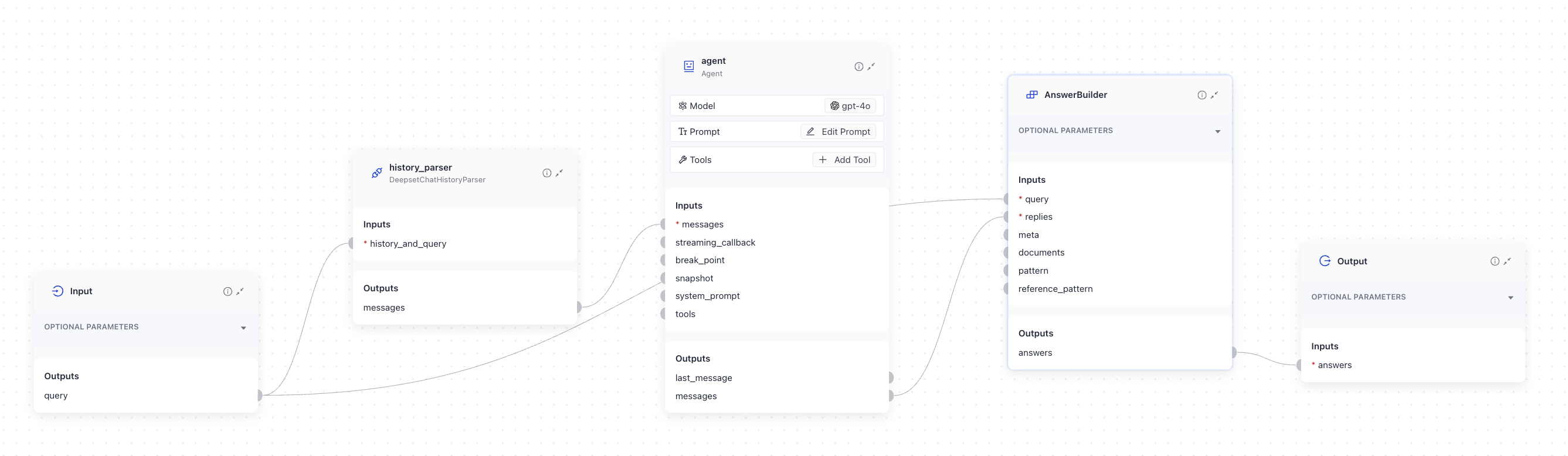
Run the Pipeline
-
Click Deploy.
-
Once the pipeline is deployed, click Run to test it.
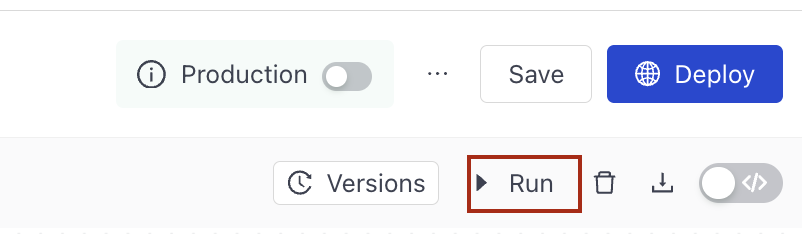
-
Ask any question and see how the Agent responds.
What To Do Next
- Configure the Agent's model, prompt, and tools. Once you do that, you'll already have a powerful Agent with tools it can use to expand its capabilities.
- If needed, configure the Agent's advanced settings, such as when it should stop, what to store in the Agent's state, and more.
- Check out our Agent templates available in Haystack on the Pipeline Templates page.
Was this page helpful?