Add Users to Organization
Invite users to your organization to grant them access to individual workspaces.
About This Task
Before you can grant users access to workspaces, you must first invite them to your organization. When you send an invitation, the user receives an email with a link to set up their login and password.
Invite Users
- Click your profile icon and choose Settings.
- Go to Organization.
- Open Members and click Invite Member.
- Enter the user's email https://www.iana.org/assignments/media-types/application/vnd.openxmlformats-officedocument.wordprocessingml.document. You can click Invite now to add the user to the organization without granting them permissions to any workspaces.
- To add the user to workspaces within the organization:
- Click More Options.
- Choose the workspace and role for the user. The role defines user permissions for the workspace. Fo rdetails, see User Roles and Permissions.
- Click Invite.
Managing Users in Workspaces
You can update user roles in workspaces later in Workspace settings from the Members tab.
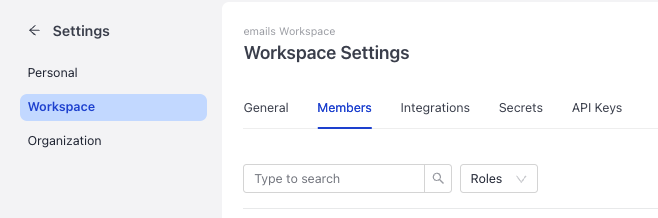
Was this page helpful?