Configure an Agent: Model, System Prompt, and Tools
Choose the Agent's model and tools and learn how the Agent component works.
About This Task
Currently, the visual Builder supports adding MCP servers and custom code as tools. To add other tool types, use the YAML editor.
Make sure the tool's name and description are meaningful and help the Agent decide when to use the tool. Add instructions on how to use the tool in the Agent's prompt.
Prerequisites
- For an explanation of the Agent, its tools and memory, see AI Agent and Agent Tools.
- For the
Agentcomponent reference and parameter documentation, see Agent. - Make sure Haystack is connected to the provider of the model you want to use. The Agent works with chat models that support tool calls. For details on how to connect, see Using Hosted Models and External Services.
- For instructions on how to write prompts, see Writing Prompts in Haystack.
Configure the Agent
Configure the Model and System Prompt
- Drag the Agent component onto the canvas from the Component Library.
- Click the
Modelfield to open the Agent configuration panel, and choose the model from the list. - Enter the system prompt for the Agent.
Add an MCP Server as a Tool
The server must be a remote server. To use a local server, first deploy it to a remote server.
- In the Tools section of the Agent configuration panel, click Add Tool.
- Choose MCP Server.
- Choose the transport protocol supported by the MCP Server you want to connect to. You'll find this information in the MCP Server documentation.
- Choose Server-Sent Events (SSE) to keep an open connection and receive real-time updates as they occur.
- Choose Streamable HTTP to receive updates in chunks as they become available.
- Give your server a name to help you identify it later.
- Enter the server URL.
- Optionally, enter an authentication token if the server requires one.
MCP API Key
If you enter the MCP API key when adding the tool, it's automatically added as a workspace secret with the MCP server name.
- Click Connect. The MCP server details open.
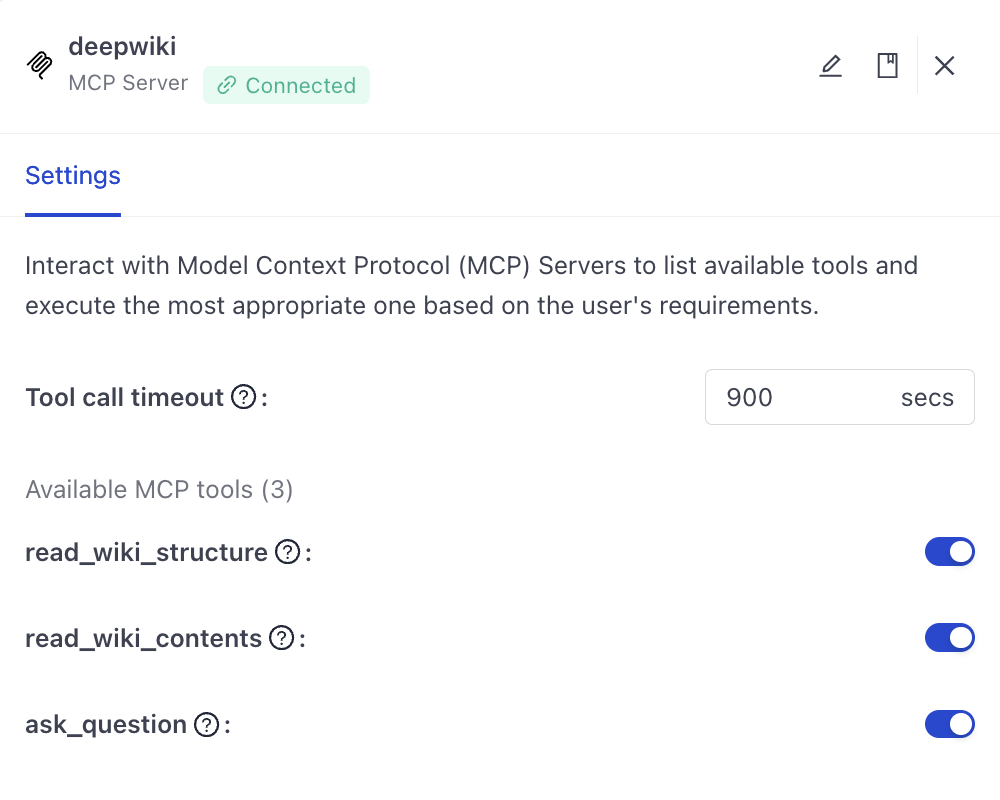
- Set the tool call timeout. This is the maximum time in seconds the Agent will wait for a response from the MCP server.
- From the list of available MCP tools, choose the tools you want to expose to the Agent.
You can run MCP tools on their own from the agent component card. Click Manage Tool next to the MCP server and choose the tool to run. Use this to debug or test tools without running the whole agent. For details, see Run Components and Pipelines in Builder
Example Configuration
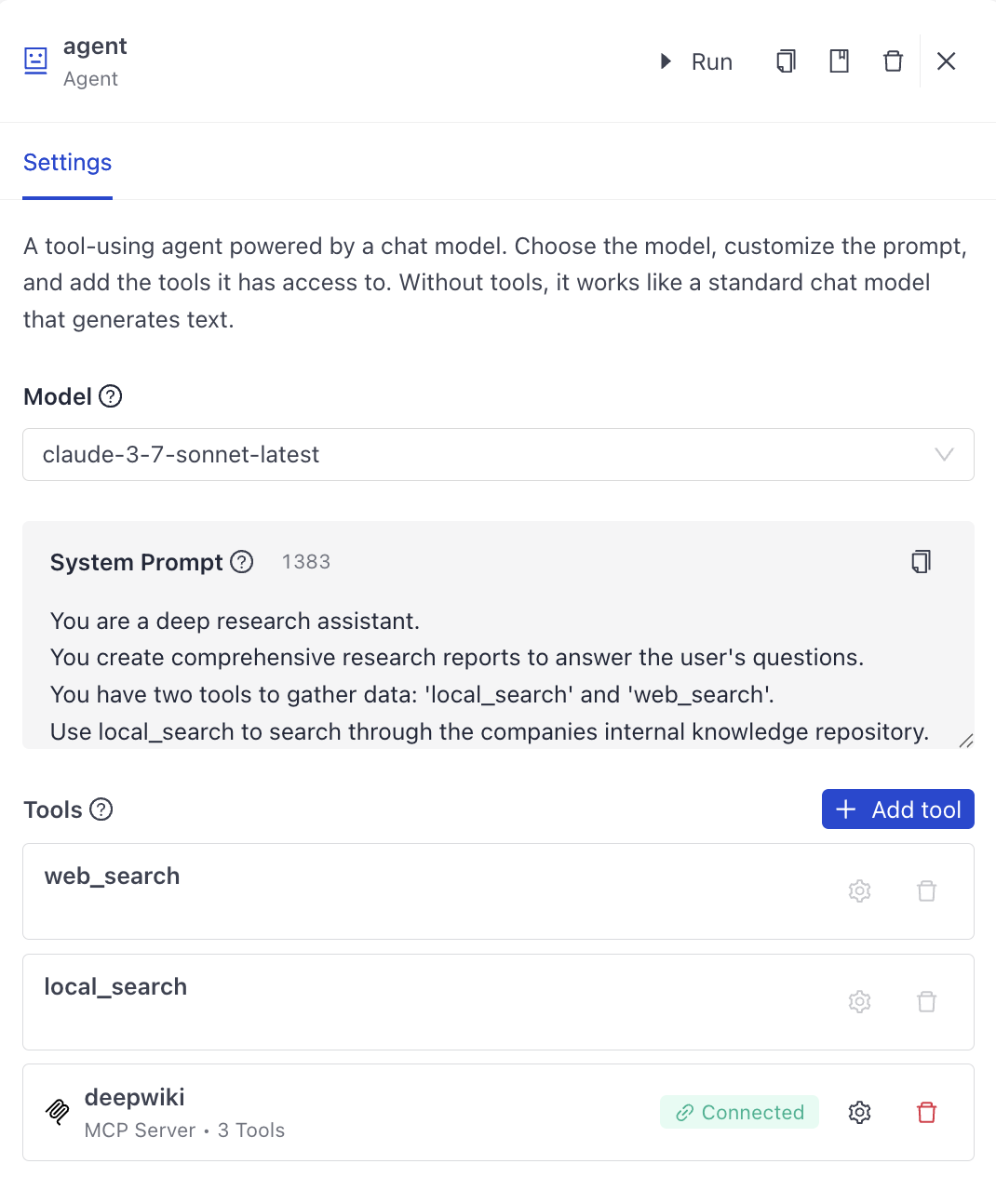
Add Custom Code as a Tool
You can add custom Python functions as tools to your Agent. The code must use the @tool decorator that automatically converts your function into a tool. Each tool must have a name, description, and parameters.
For detailed explanation of custom code as tools, see Agent Tools.
- In the Tools section of the Agent configuration panel, click Add Tool.
- Choose Code as the tool type.
- Enter the Python code for your tool function. The code must use the
@tooldecorator and must define a function that the Agent can call. Use Python'styping.Annotatedto add descriptions to parameters. This helps the Agent understand what each parameter does. You can use the example code as a starting point. Your code is immediately validated so you can easily debug it before deploying the Agent.
You can also use the AI assistant to generate code for your custom tool. To do this, click the AI Assistant button on the tool card, write your request in the prompt, and watch how the code gets generated.
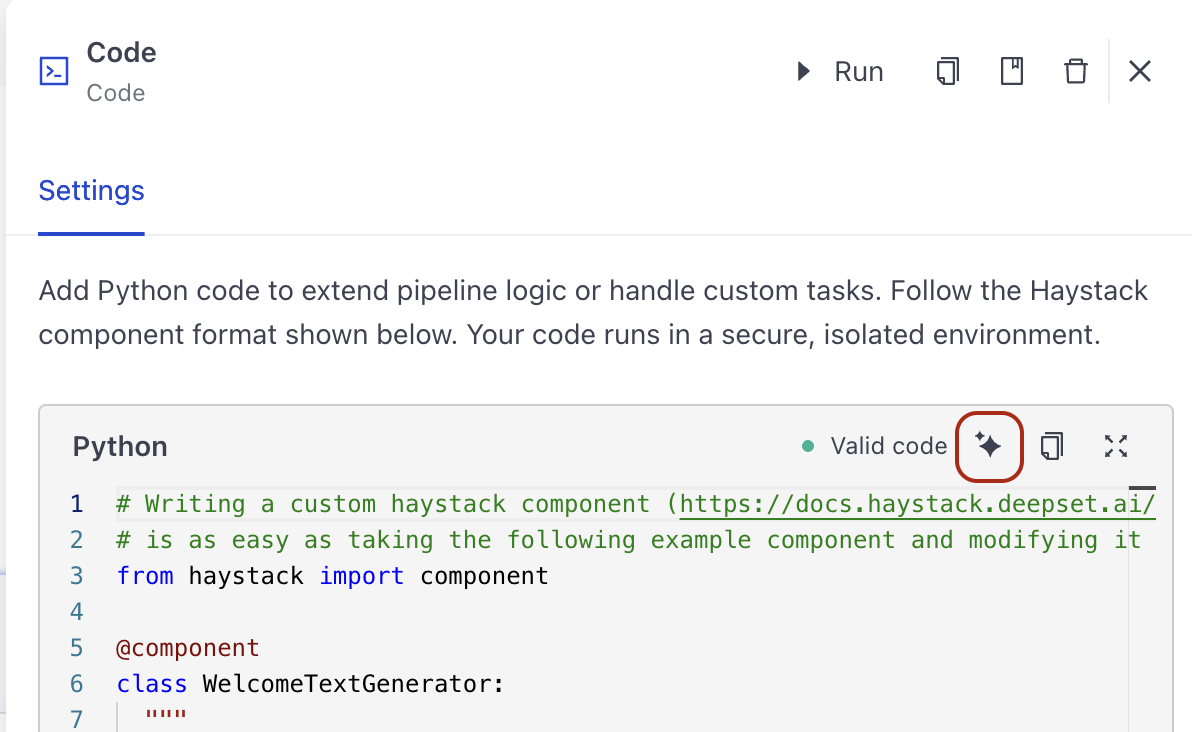
- Add a tool name and description. Make sure the name is unique and descriptive. Make sure the description clearly explains what the tool does. The Agent uses the tool's name and description to decide when to use it.
You can run your custom tools on their own from the agent component card. Click Manage Tool next to the tool and choose the tool to run.
Add a Component as a Tool
A visual way of adding a component as a tool is coming soon.
Wrap the component with haystack.tools.component_tool.ComponentTool to make it callable. Check the component's documentation for the parameters it takes.
- Close the Agent configuration panel and switch to the YAML editor.
- Find the Agent in the
componentssection. - Configure the component in the Agent's
toolsparameter:- type: haystack.tools.component_tool.ComponentTool
data:
component:
type: # the import path to the component, to quickly check a component type, add it to your pipeline and switch to the YAML view
init_parameters: # configure your component, pass all init parameters here
parameter1: value
paramter2: value
Here's an example configuration of the SerperDevWebSearch component as a tool:
components:
agent:
type: haystack.components.agents.agent.Agent
init_parameters:
tools:
- type: haystack.tools.component_tool.ComponentTool # this is the type you use to configure pipeline components as tools
data: # wrap the component configuration in the data object
component: # specify the tool type, for pipeline components, it's `component`
type: haystack.components.websearch.serper_dev.SerperDevWebSearch # this is the component import path or type
init_parameters: # pass the component configuration here
api_key:
type: env_var
env_vars:
- SERPERDEV_API_KEY
strict: false
top_k: 10
name: web_search # give the tool a name, you can use this name as the exit condition
description: Search the web for current information on any topic # describe what the tool does, this can help the model to decide when and if to use the tool
Add a Pipeline as a Tool
A visual way of adding a pipeline as a tool is coming soon.
To use a pipeline as a tool, first set its type to haystack.tools.pipeline_tool.PipelineTool.
PipelineTool runs the pipeline behind the scenes. It handles input and output mapping automatically—matching incoming arguments to the right component inputs and collecting results from the final components.
You can also explicitly configure input and output mappings:
input_mapping: Maps the Agent's input fields to specific component inputs within the pipeline used as a tool.
For example, you can indicate that thequery_embedder'stextinput should receive thequeryinput as follows:input_mapping:
query:
- query_embedder.textoutput_mapping: Specifies which outputs from the pipeline should be returned to the Agent, and under what names.
For example, this configuration returns theretriever'sdocumentsoutput under the labelretrieved_documents. The label will be used to store the documents in the Agent's state:output_mapping:
retriever.documents: retrieved_documents
- Close the Agent configuration panel and switch to the YAML editor.
- Find the Agent in the
componentssection. - Configure the pipeline in the Agent's
toolsparameter as follows:components:
agent:
type: haystack.components.agents.agent.Agent
init_parameters:
chat_generator:
exit_conditions: ['text'] # this tells the Agent to stop once it receives text from the LLM, without tool calls
max_agent_steps: 100
raise_on_tool_invocation_failure: false
streaming_callback:
system_prompt: |-
You are a professional trip planner.
You perform comprehensive research to help users plan their travels.
Use the 'travel_guide_search' tool to find reliable information and advice about the destination.
Use the 'weather_tool' to check the current weather forecast for the city.
Research different aspects of the question (culture, safety, transport, events, weather).
Use markdown to format your response.
When you use information from the travel guide results, cite your sources using markdown links.
It is important that you cite accurately.
state_schema:
documents:
type: List[Document]
tools: # define the pipeline here
- type: haystack.tools.pipeline_tool.PipelineTool # use the PipelineTool wrapper
data:
name: travel_guide_search
description: A tool to search travel guides, tips, and advice for specific destinations or travel topics.
input_mapping:
query:
- query_embedder.text
- OpenSearchBM25Retriever.query
- ranker.query
filters:
- OpenSearchBM25Retriever.filters
- OpenSearchEmbeddingRetriever.filters
inputs_from_state:
is_pipeline_async: false
output_mapping: # here we're saying the ranker's documents output will have the label documents
ranker.documents: documents
outputs_to_state: # here we're listing the outputs of the tool to be added to the Agent's state
documents:
source: documents
outputs_to_string:
pipeline: # this is the pipeline configuration
components:
query_embedder:
init_parameters:
model: intfloat/e5-base-v2
truncate: END
type: deepset_cloud_custom_nodes.embedders.nvidia.text_embedder.DeepsetNvidiaTextEmbedder
OpenSearchBM25Retriever:
init_parameters:
document_store:
type: haystack_integrations.document_stores.opensearch.document_store.OpenSearchDocumentStore
init_parameters:
hosts:
index: default_index
embedding_dim: 768
return_embedding: false
max_chunk_bytes: 104857600
create_index: true
filters:
fuzziness: AUTO
top_k: 20
type: haystack_integrations.components.retrievers.opensearch.bm25_retriever.OpenSearchBM25Retriever
OpenSearchEmbeddingRetriever:
init_parameters:
document_store:
type: haystack_integrations.document_stores.opensearch.document_store.OpenSearchDocumentStore
init_parameters:
hosts:
index: default_index
embedding_dim: 768
return_embedding: false
max_chunk_bytes: 104857600
create_index: true
filters:
top_k: 20
efficient_filtering: false
type: haystack_integrations.components.retrievers.opensearch.embedding_retriever.OpenSearchEmbeddingRetriever
document_joiner:
init_parameters:
join_mode: concatenate
type: haystack.components.joiners.document_joiner.DocumentJoiner
ranker:
init_parameters:
model: intfloat/simlm-msmarco-reranker
top_k: 2
type: deepset_cloud_custom_nodes.rankers.nvidia.ranker.DeepsetNvidiaRanker
connection_type_validation: true
connections:
- receiver: OpenSearchEmbeddingRetriever.query_embedding
sender: query_embedder.embedding
- receiver: document_joiner.documents
sender: OpenSearchBM25Retriever.documents
- receiver: document_joiner.documents
sender: OpenSearchEmbeddingRetriever.documents
- receiver: ranker.documents
sender: document_joiner.documents
max_runs_per_component: 100
metadata: {}
parameters: # this gives the LLM a schema of the inputs the tool expects: it must receive the query of type string, no additional properties are allowed.
type: object
properties:
query:
type: string
description: The search query
required:
- query
additionalProperties: false
Was this page helpful?