Share a Job
You can share a job’s results with your colleagues as a neatly formatted HTML page that requires no login, or you can download them to your computer.
About This Task
Once a job is completed, you can generate a link to the page with the results and share it with others. They can view the page without logging in to deepset AI Platform or setting up an account. But you can also restrict the shared job to logged in users from your deepset organization.
You control when the link expires and whether the viewers can see the files the job ran on. You can revoke access to the link at any time by deleting it.
Formatting Results
You control the formatting of queries on the shared results page through the query set CSV file, where you can assign labels to the queries and group them. The shared page uses query labels instead of full query texts and groups the queries by group names you assigned to them. When sharing a job, you can also add a title to it. The title is visible at the top and bottom of the results page.
For more details on how to prepare the query set to achieve the expected formatting on the results page, see Prepare a Query Set.
Here’s an example of a shared job results page:
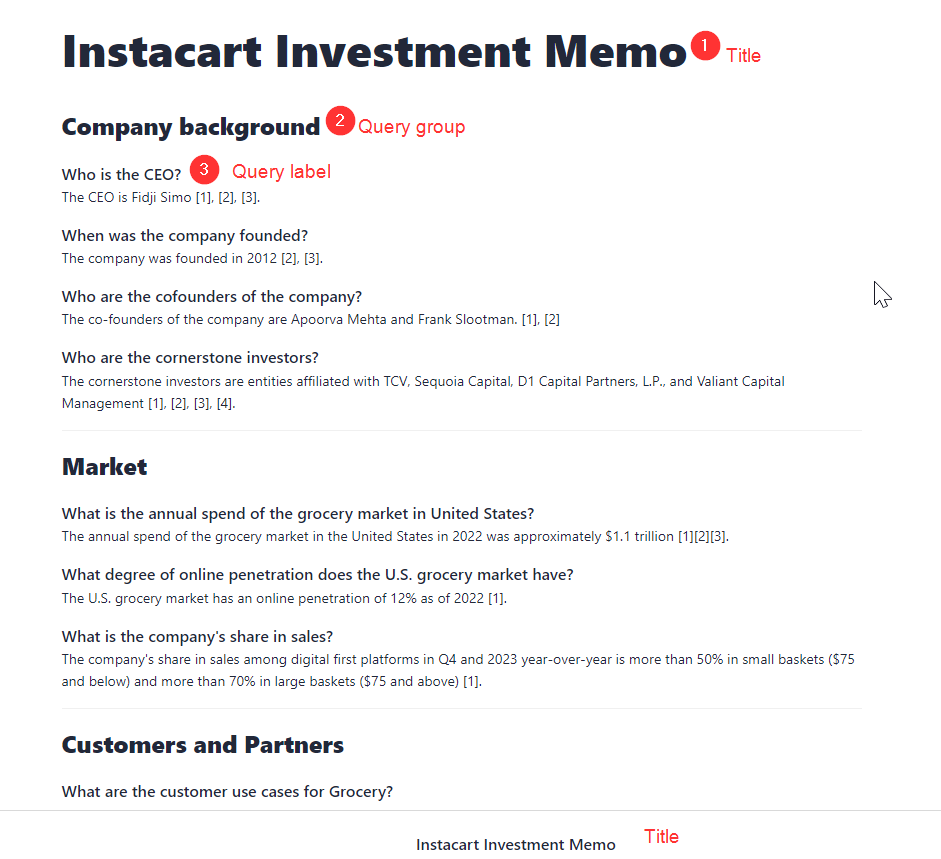
What Am I Sharing?
You’re sharing a view-only page with queries (or query labels if you added them to the query set) and answers from your files. When generating the link to the page, you can choose to allow viewers to browse sources. If you do that, they gain access to:
- Documents the answer was based on (this includes titles and content).
- Document metadata.
Prerequisites
A successfully completed job that ran across all files.
Share a Job
-
In the navigation, go to Jobs.
-
Find the job you want to share and click Share next to it.
-
Configure the settings for the shared job:
- Set the link expiration date. The page won’t be available after this date.
- Give your page a title. This title will be visible to the viewers.
- Add any description to the job results.
- Decide if you want to restrict access to the job to logged in users. If you enable this option, only users from your deepset organization will be able to view the job results. They'll need to log in to do so. Otherwise, anyone with the link will have access to the results.
-
Generate and then copy the link. You can now share it with anyone you like.
Stop Sharing a Job
You can revoke access to a job at any time by simply deleting the link. To do this:
-
In the navigation, go to Jobs.
-
Find the job you want to stop sharing and click Share next to it.
-
Click Delete Link.
Once you delete the link, nobody can access the job results anymore. You must generate a new link to share them again.
Was this page helpful?