Run Components and Pipelines in Builder
Run individual components independently in Pipeline Builder to test, debug, and validate them before deploying your full pipeline. You can also run the pipeline right from the Builder.
About This Task
In Pipeline Builder, you can run components and agent tools in isolation to test them without deploying the entire pipeline or index. Running a single component helps you:
- Verify its configuration and parameters.
- Validate input and output formats.
- Identify issues in the configuration.
- Understand how it processes data.
- Experiment with different settings.
This saves time by letting you validate components early, before deploying a full pipeline or index.
You can also run the whole pipeline without deploying it first.
Documents as Input
When you run an individual component, Pipeline Builder automatically fills in its input, except for components that require documents. For these, the input defaults to an empty array.
To use real documents, first run a component that retrieves them (for example, a Retriever), and then click Run Next to use the retrieved documents as an input for the next component.
All input must be valid JSON.
Run a Single Component
You can run a component that's already a part of a pipeline or you can drag and drop a single component on the canvas and run it there.
-
Choose how to run a component:
- To run a standalone component:
- Go to Pipelines>Create Pipeline>Create empty pipeline.
- Give your pipeline a name and click Create Pipeline.
- In Component Library, find the component you want to run and drag it onto the canvas.
- Click the component card to view additional actions.
- To run a component that's part of a pipeline:
- Go to Pipelines, find the pipeline containing the component, and click More Actions>Edit. This opens Pipeline Builder.
- Find the component to run and click its card to view additional actions.
- To run a standalone component:
-
Click Run. This opens a window with the component input automatically filled in (except for components that take
documents). You can edit the input and format it with the Format button.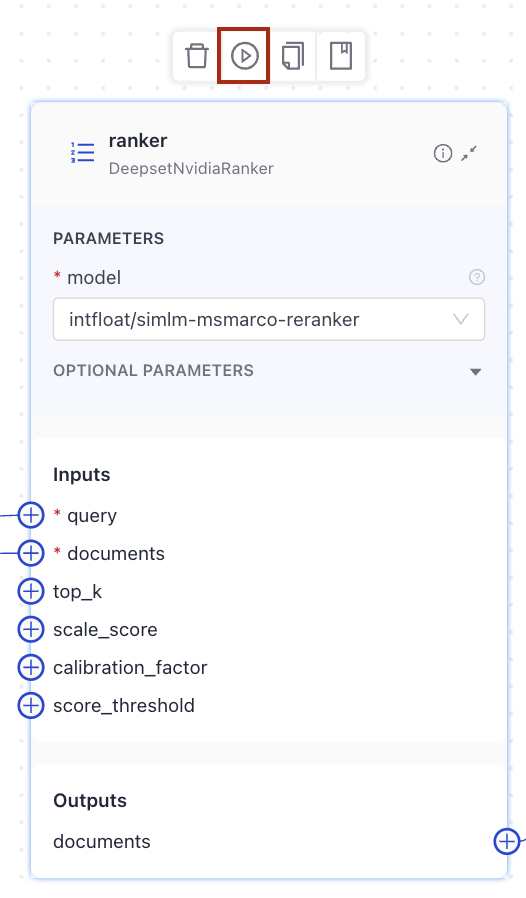
-
Click Run Component. After the component runs, its output is displayed so you can verify the result. If the component is part of a pipeline, you can then click Run Next to run the next component in the pipeline.
Run an Agent Tool
Currently, this is only supported for MCP tools. Support for other tool types is coming soon.
- In Builder, click the agent card. This opens the agent configuration.
- In the Tools section, find the tool you want to run and click Manage Tool next to it.
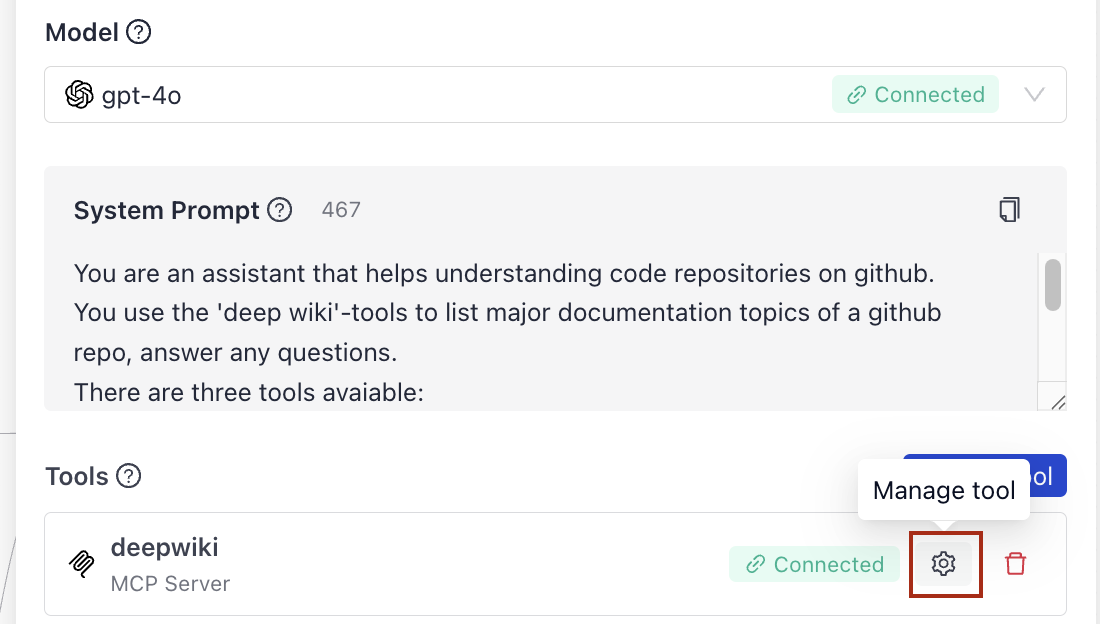
- At the top of the tool card, click Run, choose the tool to run, and click Run Tool. You may need to provide the tool input. After the tool runs, its output is displayed so you can verify the result.
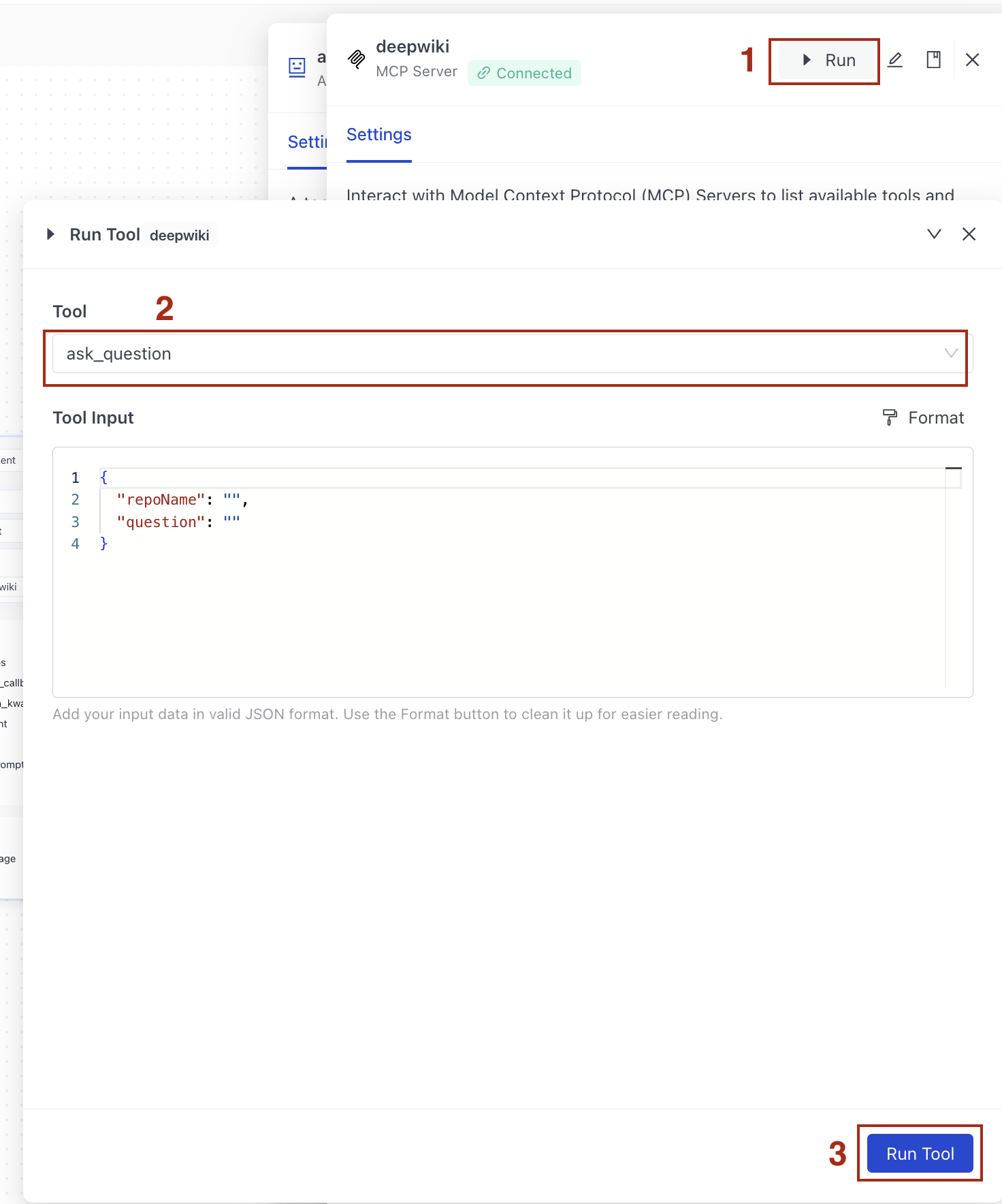
Run a Pipeline
In Builder, click Run on the navigation bar:
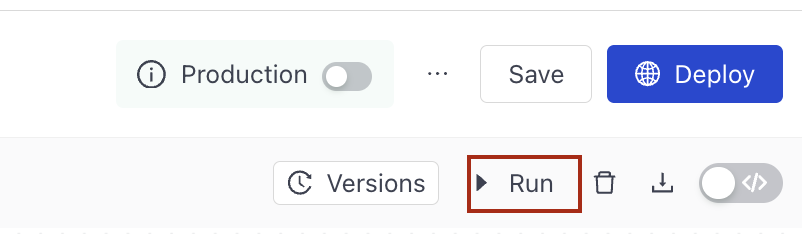
A window where you can type your query pops up.
Was this page helpful?