Release 2024.7
July 2024 brings updates to the way deepset Cloud handles user feedback and adds an integration with DeepL translation services..
Feedback Updates
New API
We added new API endpoints for feedback to unify ratings for all pipeline types. The new endpoints are:
- Create Feedback [private]: Use this endpoint to create a feedback entry. This replaces the old Add Feedback endpoint.
- Delete Feedback [private]: Deletes a feedback entry.
- Update Feedback [private]: Modifies an existing feedback entry.
- Get Paginated Feedback [private]: Returns feedback entries with all details. This replaces Get Pipeline Feedback.
- Get Pipeline Feedback Stats [private]: Shows feedback statistics, such as the count of users and feedback entries, or the total accuracy.
- Export Feedback [private]: Download feedback as a CSV file. This endpoint replaces Get Pipeline Feedback.
They replace the Add Feedback and Get Pipeline Feedback endpoints which will be deprecated in October 2024.
ACTION REQUIRED
We'd like you to migrate to the new API until 21 October 2024. That's when we plan to deprecate the old feedback API.
More Options
We've added a third "thumbs" icon and a free text field for users to justify their rating. Users can now indicate if the answer is accurate (thumbs up), somewhat accurate (thumbs middle), or inaccurate (thumbs down). They can also write additional feedback for each answer.
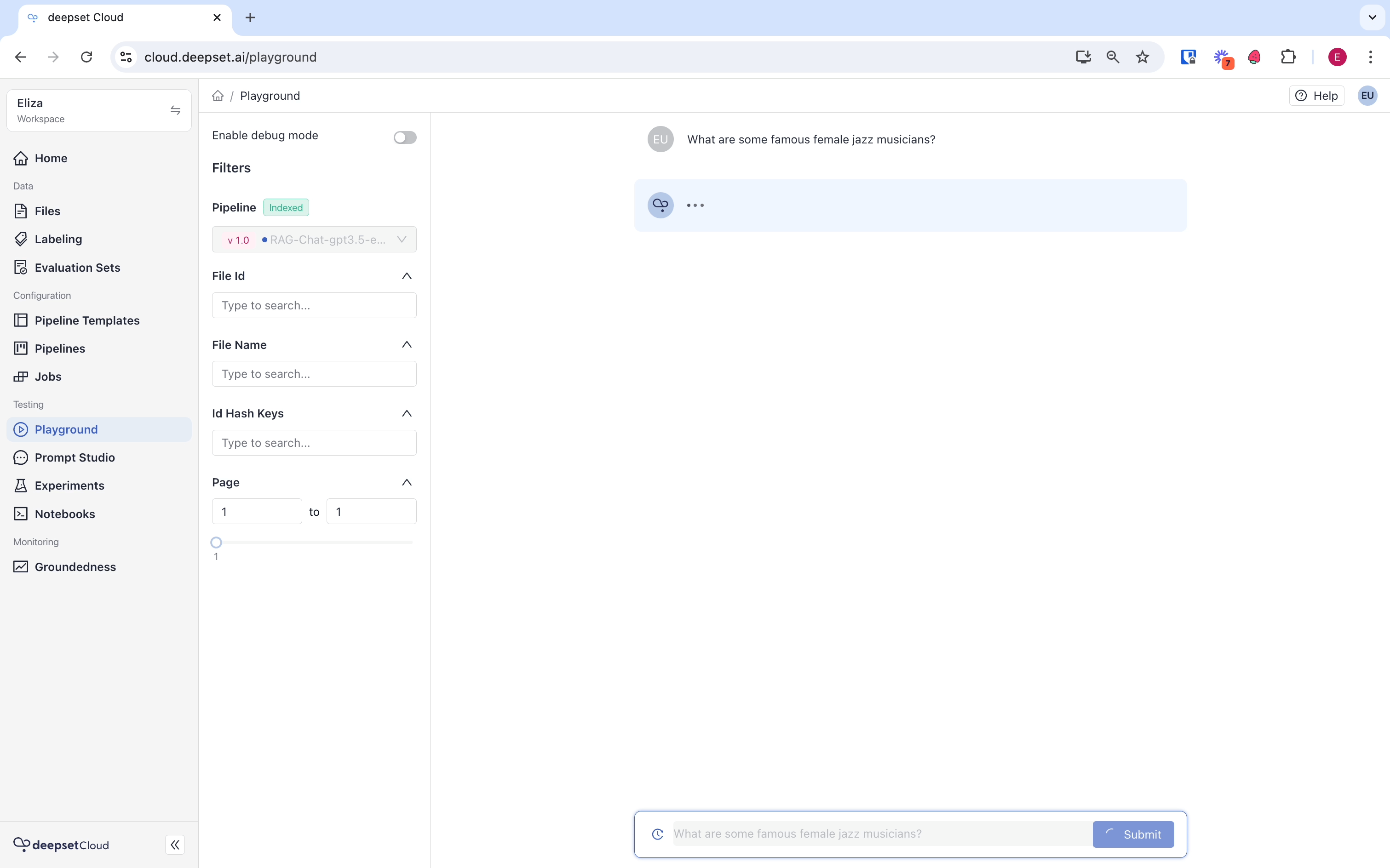
Tags
Admins can configure tags per pipeline. When giving feedback, users will see these tags and be able to choose them. Here's what tags look like in deepset Cloud:
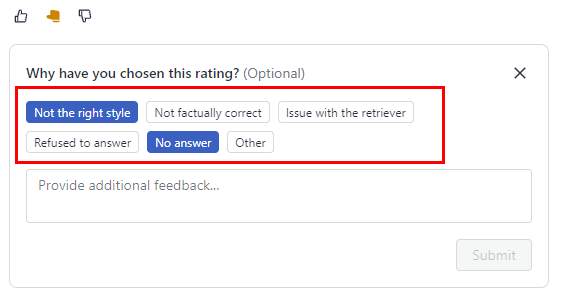
You can add and delete tags on the Pipeline Details page in the Settings tab. Just click the name of the pipeline to add tags to it:
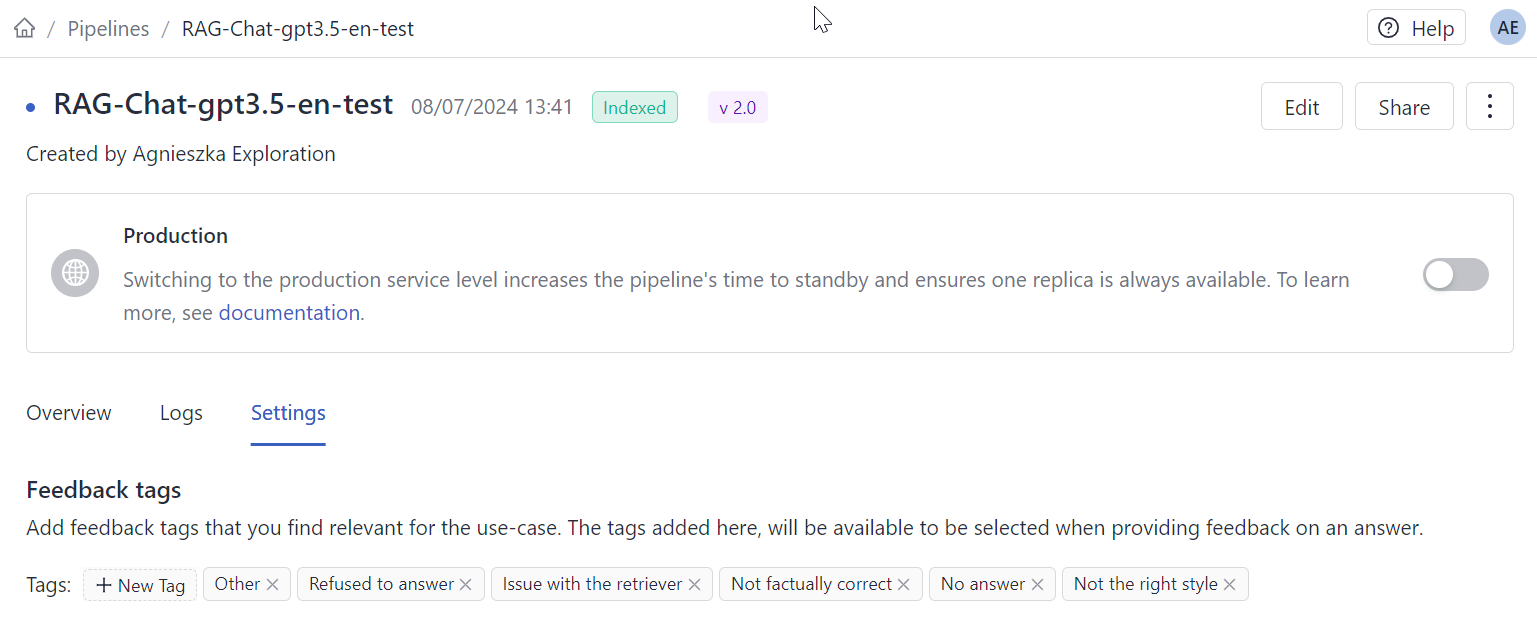
You can also use these REST API endpoints to add, delete, and list existing tags:
DeepL Translation Services in Your Pipelines
You can use DeepL's translation services in your deepset Cloud pipelines. You must have a DeepL account and API key to do this. For details, see API key for DeepL's API.
All you need to do is:
- Connect deepset Cloud to DeepL:
-
Click your initials in the top right corner and select Connections.
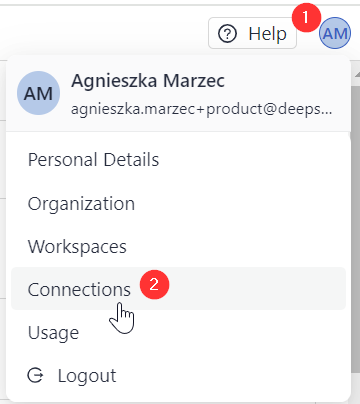
-
Click Connect next to the provider.
-
Enter your user access token and submit it.
- Add the DeepsetDeepLDocumentTranslator component to your pipeline. That's it!
Google AI Integration
Use Google's Gemini models through Google AI in your pipelines. Supported models are:
- gemini-pro
- gemini-pro-vision
- gemini-ultra
- Connect deepset Cloud to Google AI:
-
Click your initials in the top right corner and select Connections.
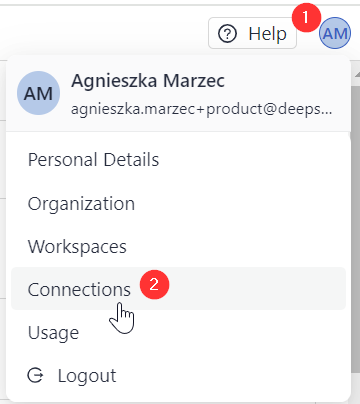
-
Click Connect next to the provider.
-
Enter your user access token and submit it.
- Add the model to your pipeline through GoogleAIGeminiGenerator.
Nvidia Integration
We've added an easy integration for Nvidia and a bunch of components that let you use models from NVIDIA NIM and NVIDIA API catalog in your pipelines:
- NvidiaGenerator: Uses text-generation models in your query pipelines.
- NvidiaTextEmbedder: Embeds queries using embedding models.
- NvidiaDocumentEmbedder: Embeds documents in your indexing pipelines using embedding models.
To use models from NVIDIA NIM or NVIDIA API catalog, you need an Nvidia API key. For information on how to obtain it, see Nvidia personal keys. Once you have your API key, connect deepset Cloud to Nvidia:
-
Click your initials in the top right corner and select Connections.
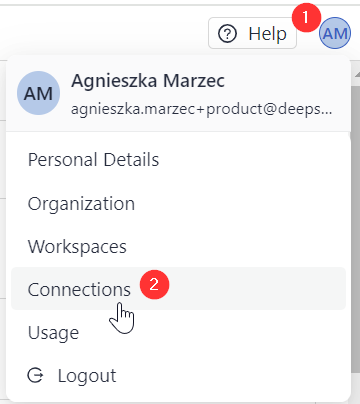
-
Click Connect next to the provider.
-
Enter your user access token and submit it.
Now you can use Nvidia models in your pipelines without needing to provide API keys in the pipeline YAML.
Debug Mode in Playground
When testing your pipeline, you can enable debug mode and gain real-time insights into your requests. Ask a question, wait for an answer, and then check the logs to see all the details of how your pipeline is processing the query without switching between interfaces. Now, you can test and debug in one place.
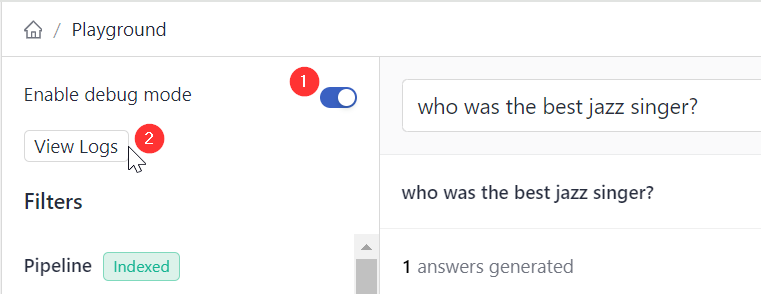
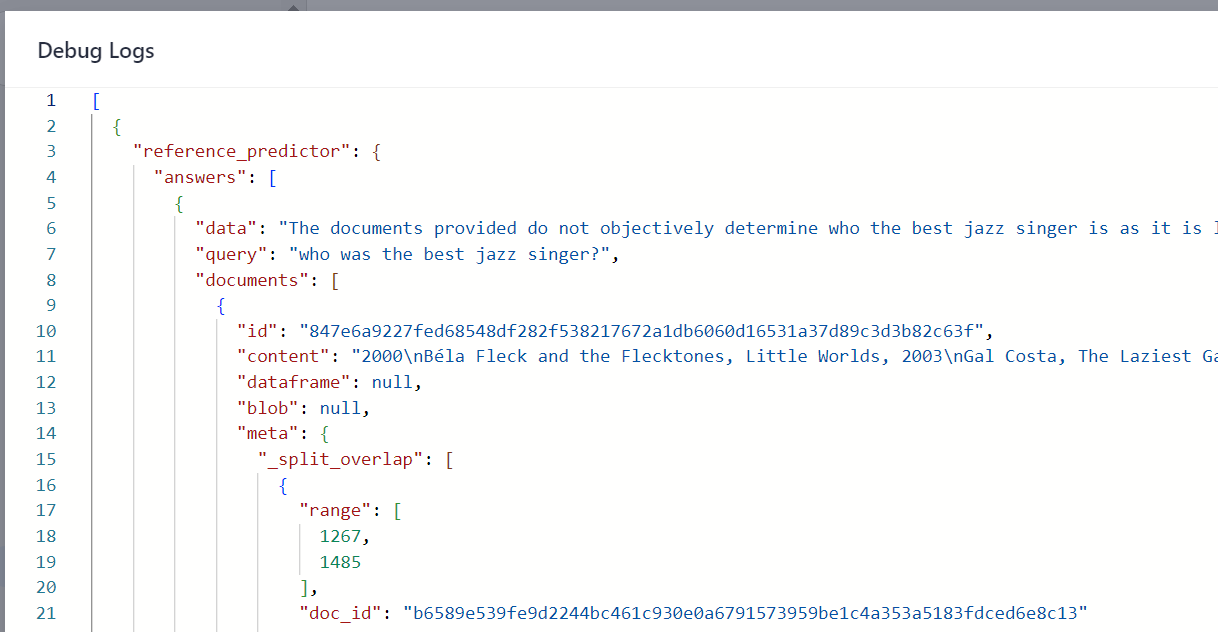
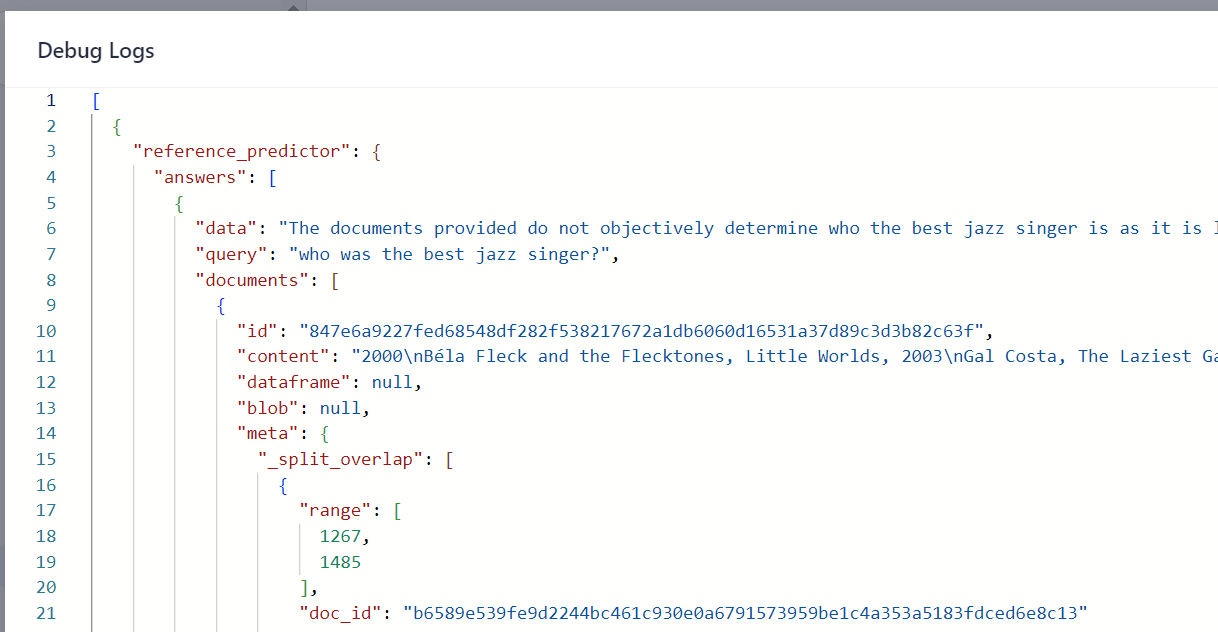
Updated about 1 month ago