Use Azure Document Intelligence
Convert files to documents using the Azure's Document Intelligence service.
Azure Document Intelligence extracts text from files in the following formats:
- JPEG
- PNG
- BMP
- TIFF
- DOCX
- XLSX
- PPTX
- HTML
For more details on the service capabilities, see the Azure Document Intelligence website. For a list of models you can use to process your files, see model overview in Document Intelligence documentation.
Prerequisites
You need an API key from your Azure account with the Document Intelligence resource. For details, see Get started wtih Document Intelligence in Azure documentation.
Use Azure Document Intelligence
First, connect deepset Cloud to Azure Document Intelligence through the Connections page:
-
Click your initials in the top right corner and select Connections.
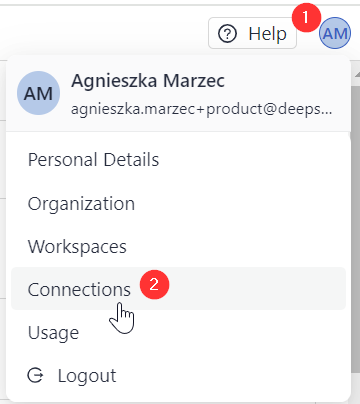
-
Click Connect next to the provider.
-
Enter your user access token and submit it.
Then, add the AzureOCRDocumentConverter component to your indexing pipeline.
Usage Examples
This is an example of an indexing pipeline that uses Azure's OCR converter to process PDF files:
components:
file_classifier:
type: haystack.components.routers.file_type_router.FileTypeRouter
init_parameters:
mime_types:
- text/plain
- application/pdf
- text/markdown
- text/html
- application/vnd.openxmlformats-officedocument.wordprocessingml.document
- application/vnd.openxmlformats-officedocument.presentationml.presentation
text_converter:
type: haystack.components.converters.txt.TextFileToDocument
init_parameters:
encoding: utf-8
ocr_converter: #This is the Azure OCR converter
type: haystack.components.converters.azure.AzureOCRDocumentConverter
init_parameters:
api_key: {"type": "env_var", "env_vars": ["AZURE_AI_API_KEY"], "strict": false}
endpoint: "YOUR-ENDPOINT"
model_id: "prebuilt-read"
page_layout: "natural"
markdown_converter:
type: haystack.components.converters.markdown.MarkdownToDocument
init_parameters:
table_to_single_line: false
html_converter:
type: haystack.components.converters.html.HTMLToDocument
init_parameters:
# A dictionary of keyword arguments to customize how you want to extract content from your HTML files.
# For the full list of available arguments, see
# the [Trafilatura documentation](https://trafilatura.readthedocs.io/en/latest/corefunctions.html#extract).
extraction_kwargs:
output_format: txt # Extract text from HTML. You can also also choose "markdown"
target_language: null # You can define a language (using the ISO 639-1 format) to discard documents that don't match that language.
include_tables: true # If true, includes tables in the output
include_links: false # If true, keeps links along with their targets
docx_converter:
type: haystack.components.converters.docx.DOCXToDocument
init_parameters: {}
pptx_converter:
type: haystack.components.converters.pptx.PPTXToDocument
init_parameters: {}
joiner:
type: haystack.components.joiners.document_joiner.DocumentJoiner
init_parameters:
join_mode: concatenate
sort_by_score: false
splitter:
type: deepset_cloud_custom_nodes.preprocessors.document_splitter.DeepsetDocumentSplitter
init_parameters:
split_by: word
split_length: 250
split_overlap: 30
respect_sentence_boundary: True
language: en
document_embedder:
type: haystack.components.embedders.sentence_transformers_document_embedder.SentenceTransformersDocumentEmbedder
init_parameters:
model: "intfloat/e5-base-v2"
writer:
type: haystack.components.writers.document_writer.DocumentWriter
init_parameters:
document_store:
type: haystack_integrations.document_stores.opensearch.document_store.OpenSearchDocumentStore
init_parameters:
embedding_dim: 768
similarity: cosine
policy: OVERWRITE
connections: # Defines how the components are connected
- sender: file_classifier.text/plain
receiver: text_converter.sources
- sender: file_classifier.application/pdf
receiver: ocr_converter.sources # Azure converter receives PDF files
- sender: file_classifier.text/markdown
receiver: markdown_converter.sources
- sender: file_classifier.text/html
receiver: html_converter.sources
- sender: file_classifier.application/vnd.openxmlformats-officedocument.wordprocessingml.document
receiver: docx_converter.sources
- sender: file_classifier.application/vnd.openxmlformats-officedocument.presentationml.presentation
receiver: pptx_converter.sources
- sender: text_converter.documents
receiver: joiner.documents
- sender: ocr_converter.documents #It then sends the resulting documents to DocumentJoiner
receiver: joiner.documents
- sender: markdown_converter.documents
receiver: joiner.documents
- sender: html_converter.documents
receiver: joiner.documents
- sender: docx_converter.documents
receiver: joiner.documents
- sender: pptx_converter.documents
receiver: joiner.documents
- sender: joiner.documents
receiver: splitter.documents
- sender: splitter.documents
receiver: document_embedder.documents
- sender: document_embedder.documents
receiver: writer.documents
max_loops_allowed: 100
inputs: # Define the inputs for your pipeline
files: "file_classifier.sources" # This component will receive the files to index as input
Updated about 1 month ago