Tutorial: Integrating deepset API with Your Frontend App
Connect your frontend app to a RAG pipeline deployed on deepset AI Platform. We've prepared an example Next.js UI you can use in this tutorial. The UI is inspired by the Playground feature in deepset AI Platform and you can use it to query your pipeline, and display its answers and references.
-
Level: Basic
-
Time to complete: 10 minutes
-
Prerequisites:
- An indexed RAG pipeline deployed in deepset AI Platform. To display references for your pipeline's answers, it must contain the ReferencePredictor component.
- Data for your pipeline to query uploaded to the same deepset workspace as your pipeline. For help, see Upload Files.
- A deepset API key. For instructions, see Generate an API Key.
- Basic knowledge of GitHub repositories.
- You can use the UI we prepared as is, but to modify it, a basic knowledge of Next.js is helpful.
-
Description: This tutorial shows how to connect deepset AI Platform to an UI we've prepared. This UI is meant to serve as an example and may not include all necessary security measures and features required for a full production environment. You can use it as a starting point. Here's what it looks like out of the box:
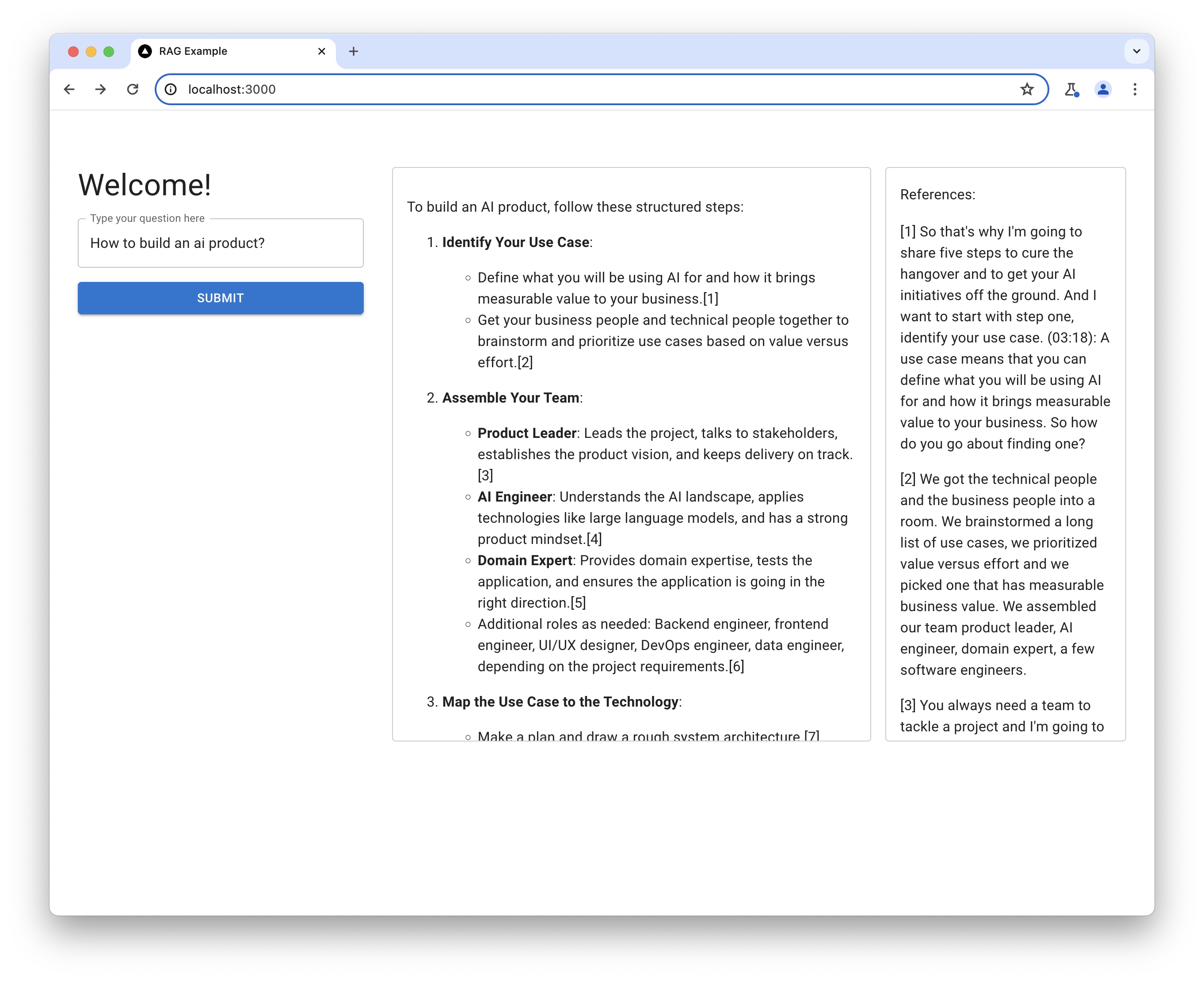
-
Goal: After completing this tutorial, you will have a locally deployed user interface to query your RAG pipeline. The UI shows answers and references.
Test Your Pipeline
First, let's check if your pipeline is ready and your API key is working. In the following code sample, replace:
YOUR_WORKSPACE_NAMEwith the name of the deepset workspace where you created your pipelineYOUR_RAG_PIPELINE_NAMEwith the name of your RAG pipelineYOUR_API_KEYwith the deepset API keyYour querywith a query your pipeline can answer
Use this code to test your pipeline:
curl \
--request POST \
--url https://api.cloud.deepset.ai/api/v1/workspaces/YOUR_WORKSPACE_NAME/pipelines/YOUR_RAG_PIPELINE_NAME/search \
--header 'accept: application/json' \
--header 'content-type: application/json' \
--header 'authorization: Bearer YOUR_API_KEY' \
--data '{ "debug": false, "view_prompts": false, "queries": ["Your query" ] }'| \
lessYou should get a paginated response with an answer to the query.
Run Dev Server to Test the UI Locally
- Clone the GitHub repository.
- In the command line, navigate to the location where you cloned the repository.
- In this location, create a file called .env.local with the following contents:
DEEPSET_CLOUD_WORKSPACE=YOUR_WORKSPACE_NAME DEEPSET_CLOUD_PIPELINE=YOUR_RAG_PIPELINE_NAME DEEPSET_CLOUD_API_KEY=YOUR_API_KEY - Install dependencies:
npm install - Start the development server:
npm run dev - In your browser, open
http://localhost:3000to see the UI. You should be able to ask questions and get answers. If your pipeline has the ReferencePredictor component, you'll also be able to see references to the answers. - When you're done testing, stop the server with Ctrl+C.
Updated about 1 month ago