Manage Users
Add people to your organization, update their roles, or delete users.
You must be an Admin to perform this task.
User Permissions
You can grant users two types of permissions: Admin and Search User.
Admin users can perform all tasks described in this documentation. It's the role typically assigned to developers involved in your project.
Search users only have access to the Search page where they can run a search and provide feedback on the pipeline. (You can also share your pipeline without having to grant any access permissions by sharing a link to your pipeline.)
Invite People to Your Organization
First, we create an organization for you in deepset Cloud and add you as a user with the role Admin. Once you're an Admin, you can invite other users to your organization.
-
Log in to deepset Cloud.
-
Click your initials in the top right corner and select Organization.
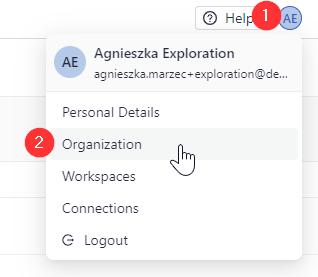
-
Click Invite Users and add their details. You can select a role for the user:
- Admin - has access to all functions in your workspace (can view and modify your pipelines, invite users, access search, and more)
- Search user - only has access to the Search page, cannot view or modify pipelines
Update User Roles
- Log in to deepset Cloud.
- Click your initials in the top right corner and select Organization.
- Click the Change role icon next to the user and select the new role.
- Admin - has access to all functions in your workspace (can view and modify your pipelines, invite users, access search, and more)
- Search user - only has access to the Search page, cannot view or modify pipelines
Delete Users
- Log in to deepset Cloud.
- Click your initials in the top right corner and select Organization.
- Click the Remove user icon next to the user.
Updated 11 months ago