Share a Pipeline Prototype
When you have a deployed pipeline, you can generate a link to it and send it to anyone you think should try your pipeline. By letting real users test your pipeline, you can get an idea of how it performs.
You must be an Admin to perform this task.
About this Task
When you have a pipeline created, it's useful to let others try it out and gather their feedback. You can easily share your pipeline prototype with everyone. You do this by simply generating a link you can send to the people you want to get feedback from.
You can customize the prototype by adding your logo and brand colors.
What Am I Sharing?
Anyone with the link can view and run a search on the prototype, but they can't edit or change anything in deepset Cloud. They gain read-only access to the Search page that uses your pipeline and to the following assets:
- File metadata from the search if you enable metadata filters.
- Documents returned from the search.
- Document metadata from the search.
- The name of the pipeline you shared.
- Any metadata for your pipeline in the DocumentStore if you enable the metadata filters for the prototype.
If a user without a deepset Cloud account or not logged in to deepset Cloud opens a shared pipeline link, they only see that specific pipeline. But, if a logged-in deepset Cloud user opens the same link, they see all the deployed pipelines in the workspace they have access to.
You can stop sharing the prototype anytime by simply deleting the generated link.
Do the Users Need a deepset Cloud Account?
When a person opens the link from you, they can use the pipeline right away. They don't need to create or have a deepset Cloud account.
Collecting Feedback
When testing your pipeline, the users can provide feedback on the answers the pipeline returns. You can then view this feedback on the pipeline details page or export it to a file. Feedback can show you how to optimize your pipeline for better performance.
Updating a Shared Pipeline
If you find you want to change the pipeline you already shared, you can edit it at any time. You'll need to undeploy the pipeline, change it, and then deploy it again. The sharing link stays the same, so all you need to do is let your users know the pipeline may not work until it's deployed again.
Prerequisites
- Your pipeline must be deployed so that the users can run a search on it and test it out.
- Make sure you set the right expectations for your users. For tips on doing this, see Guidelines for Onboarding Your Users.
Share Your Prototype
- In deepset Cloud, click Pipelines.
- Find the pipeline you want to share, and click Share next to it.

- Configure the prototype settings:
- Set the link expiration time.
- Add any notes to your users.
These can be guidelines on how to use the prototype, things they should pay attention to, and so on. These notes are shown on the prototype page the users open with your link. - Decide if you want to enable metadata filters.
These are the metadata in your documents. They act as search filters. - Choose if you want the users to be able to see the source documents.
- Choose Style and upload your logo and adjust the color of the prototype, if needed.
- Copy the link. You can now send it to anyone you like.
Stop Sharing a Prototype
You can revoke access to your prototype by simply deleting the link. To do this:
- In deepset Cloud, click Pipelines.
- Find the pipeline you want to stop sharing, click the more actions menu next to it, and select Share.
- Click Delete link.
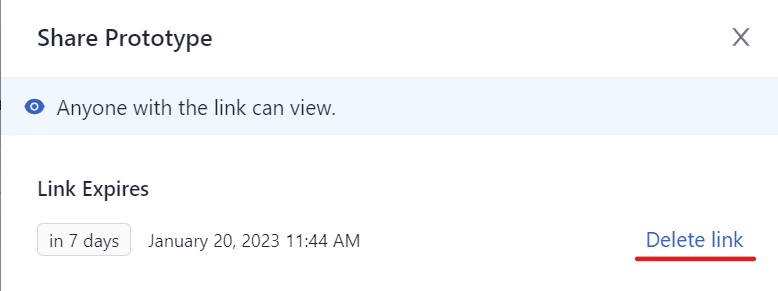
When you delete the link, nobody can access the prototype anymore. You need to generate a new link to share the prototype again.
Updated 6 months ago