Tutorial: Building Your First Question Answering App
This tutorial guides you through the process of building an English question answering pipeline in the fastest and easiest possible way. It uses the UI to upload the sample dataset and it teaches you how to create a pipeline from the template.
- Level: Beginner
- Time to complete: 10 minutes
- Prerequisites:
- This tutorial assumes a basic knowledge of language models.
- You must be an Admin to complete this tutorial.
- Make sure you have a deepset Cloud workspace for your question answering pipeline ready.
- Goal: After completing this tutorial, you will have built a complete English question answering app that can answer various questions about jazz.
Upload Files
You need the files the search will run on. You can use the sample files we prepared or your own dataset. To use the sample files:
- Download the .zip file from gdrive and unpack it on your computer.
- Log in to deepset Cloud, switch to the workspace you want to use, and go to Files.
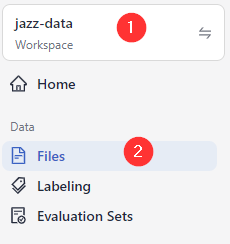
- Click Upload Files.
- Drop the files you unpacked in step 1 into the Upload Files window and click Upload.
- Wait until the upload finishes. You should have 344 files. You can check that in the Dashboard.
Result: Your files are in your workspace, and you can see them on the Files page.
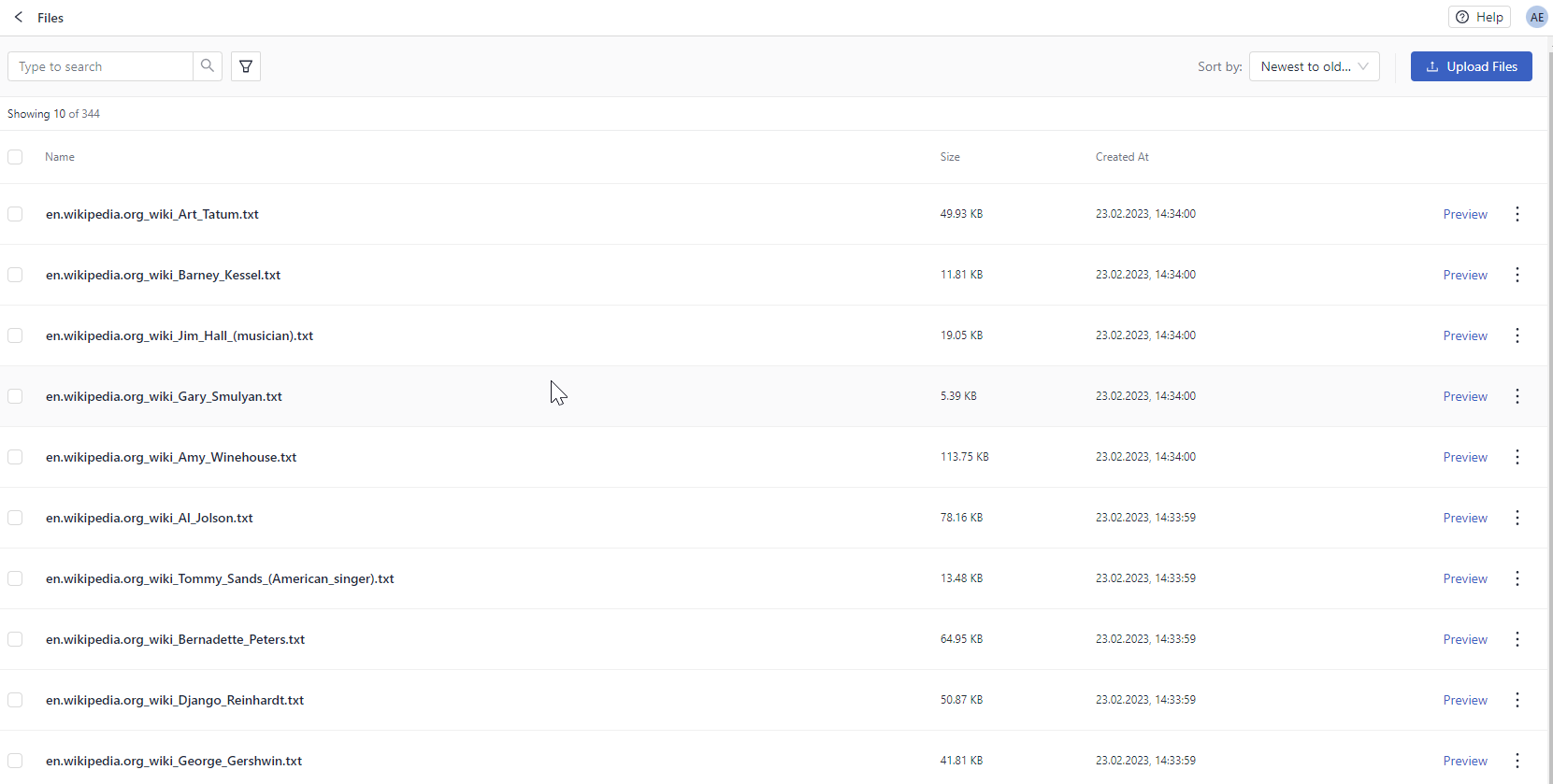
Create a Pipeline
In this step, you define how your search is going to run. Let's use a question answering pipeline template to create the pipeline.
-
Go to Pipeline Templates.
-
On the Pipeline Templates page, click Basic QA, find Extractive Question Answering, and click Use Template.
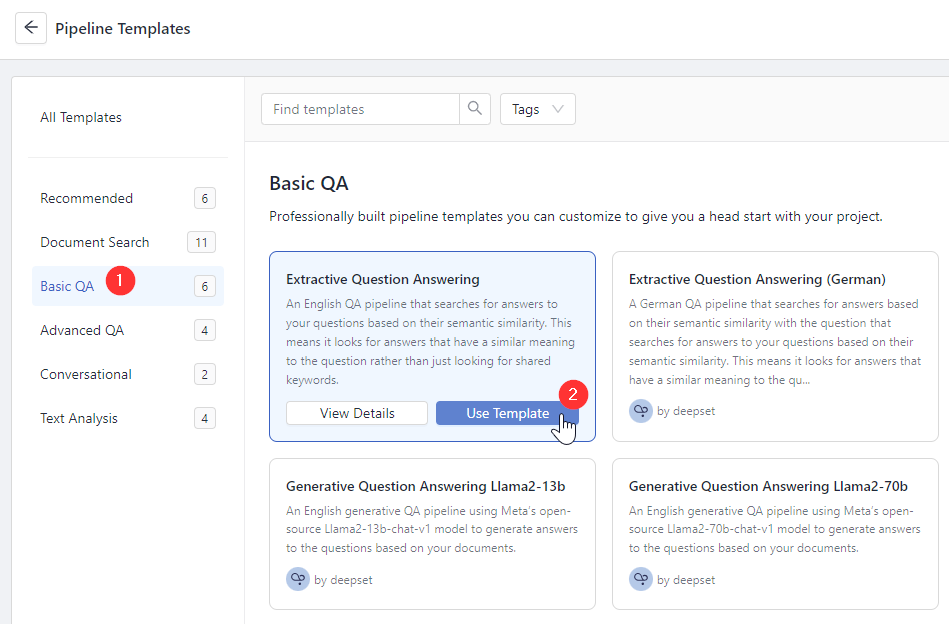
-
Type Jazz_English_QA as the pipeline name and click Create Pipeline. You're redirected to the Pipelines page. You can find your pipeline in the All tab.
Info: Newly created undeployed pipelines are automatically classified as drafts, so you can also find your pipeline in the _Drafts tab. But once you start deploying it, it changes to a Development pipeline and is moved from the _Drafts to the Development tab. -
Click Deploy next to your pipeline. This triggers indexing and makes your pipeline ready to run a search. The pipeline status is now Deploying.

-
Wait until the pipeline status changes to Indexed.
Tip: When you hover your mouse over the status, you can see the number of files already indexed.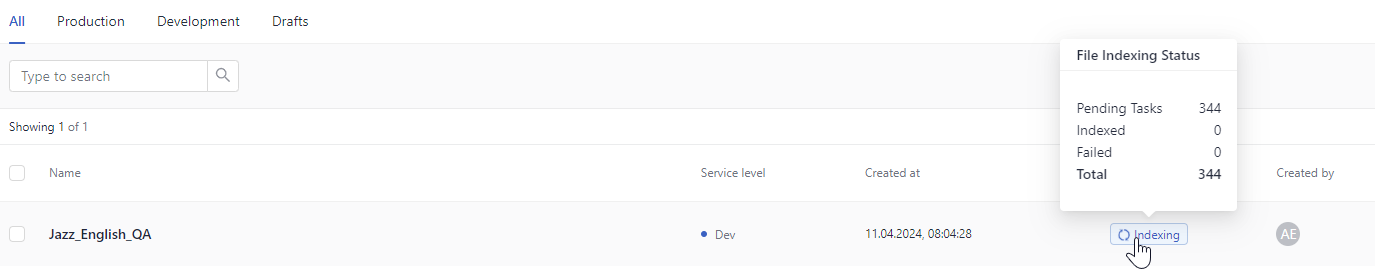
Result: You created and deployed a pipeline. Your pipeline status is Indexed, and it's ready for use. Your pipeline is at the development service level. We recommend you test it before setting it to the production service level.
Test Your Pipeline
Now, it's time to try out your pipeline.
- Go to Playground.
- Select Jazz_English_QA as the pipeline you want to use.
- Now, search for an answer to this question: "How many people attended Duke Ellington's funeral?"
You should get a number of answers.
Result: There! You've built a live question answering system from beginning to end. You can now ask your app questions related to jazz, and it will answer them.
What's Next
Your pipeline is now a development pipeline. Once it's ready for production, change its service level to Production. You can do this on the Pipeline Details page shown after clicking a pipeline name. To learn more, see Pipeline Service Levels.
Updated 11 days ago