Tutorial: Demoing Your App
Share your pipeline with others and let them try it out. It may seem an easy topic, but there are a couple of things to consider here, for example, user expectations, to make your demo successful.
- Level: Intermediate
- Time to complete: 10 minutes
- Prerequisites:
- This tutorial assumes some basic knowledge of deepset AI Platform. It also assumes that you have a created and deployed pipeline ready. If you don't, you can complete the Tutorial: Building Your First Question Answering App, Tutorial: Building Your First Document Retrieval App, or Tutorial: Building a Robust RAG System
- You must be an Admin to complete this tutorial.
- Goal: After completing this tutorial, you will have demonstrated your pipeline to other users and collected their feedback.
Prepare for Inviting Users
It's important to always get feedback from real users as it gives you an idea of your pipeline performance. Before other users can test your pipeline, you must make them aware of a couple of things:
- Ensure your users understand that if they ask for information about documents that don't exist in deepset AI Platform, the system won't be able to find an answer.
- Ensure the users understand that the information they're looking for must exist in the text data stored in deepset. The application cannot make up answers by itself.
- Explain what queries work well (for example, natural language questions instead of simple keywords or copy-pasted error messages).
- Make your users aware of the data indexed in their deepset search application.
Result: The users know how to use your pipeline and what to expect. They're ready to run a search with your pipeline and provide feedback.
Share Your Pipeline Prototype
Users don't need a deepset account to try your pipeline. You generate a link to the prototype of your pipeline. This link gives them access to the search page to run searches with your pipeline prototype. You can style the prototype with your brand logo and colors.
-
Log in to deepset AI Platform.
-
Click Pipelines.
-
Find a deployed pipeline you want to share, and click Share next to it. The Share as Prototype window opens.

-
On the Settings tab:
- Select the link expiration date. When the link expires, people can no longer access the pipeline prototype.
- Add the pipeline description. This can be guidelines, things you want users to pay attention to, and so on. The description will be visible to the users on the Search page.
- Choose if you want to enable login for this prototype. If you do that, only logged in users who belong to your deepset organization will be able to view the prototype. Otherwise, anyone with the link will be able to access it.
- If needed, enable the metadata filters.
When you enable this option, the metadata from your files are used as search filters. - Choose if you want users to be able to view the source documents.
-
Open the Style tab to add your company logo and colors to the prototype.
-
Generate and copy the link.
-
Close the window.
-
Share the link with the people you think should test your pipeline.
Result: You have shared your pipeline prototype with real users. They can now run a search and give feedback in deepset AI Platform.
Ask Your Users to Run a Search and Give Feedback
Explain to your users the steps to run a search:
-
Open the link they got from you.
They land on the Search page without access to other pages in deepset AI Platform. -
Ask a question and click Search.
-
Click a thumbs icon below the answer to indicate if it's correct. You can add additional feedback to explain your choice in the text field that opens. You can also copy the answer or save it for later.
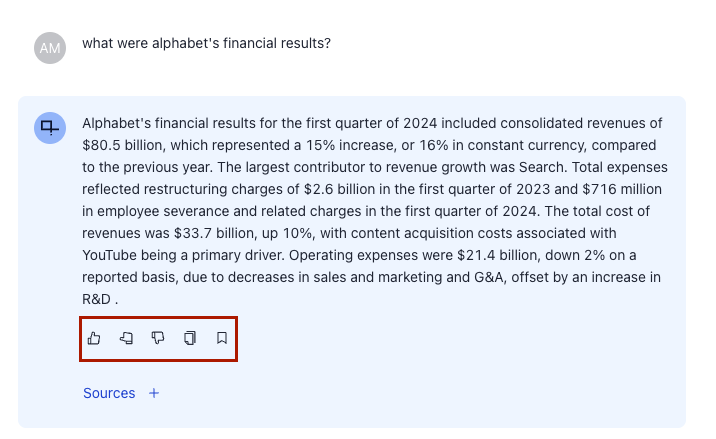
If you have a deepset account, you can find answers you've saved for later in the pipeline's query history.
To view them, click the pipeline name and scroll to the Detailed Feedback section. In the table, use the filter to show only items marked as Saved for later.
Result: You have explained to your users how to run a search and evaluate the answers. They can now start giving you feedback.
Analyze User Feedback
The feedback is displayed on the Pipeline Details page. You can also export it to a CSV file.
-
In deepset AI Platform, go to Pipelines and click the name of the pipeline you shared. This opens the Pipeline Details page.
-
Scroll down to the Detailed Feedback section. This is where you can find all feedback items submitted for your pipeline with all their details.
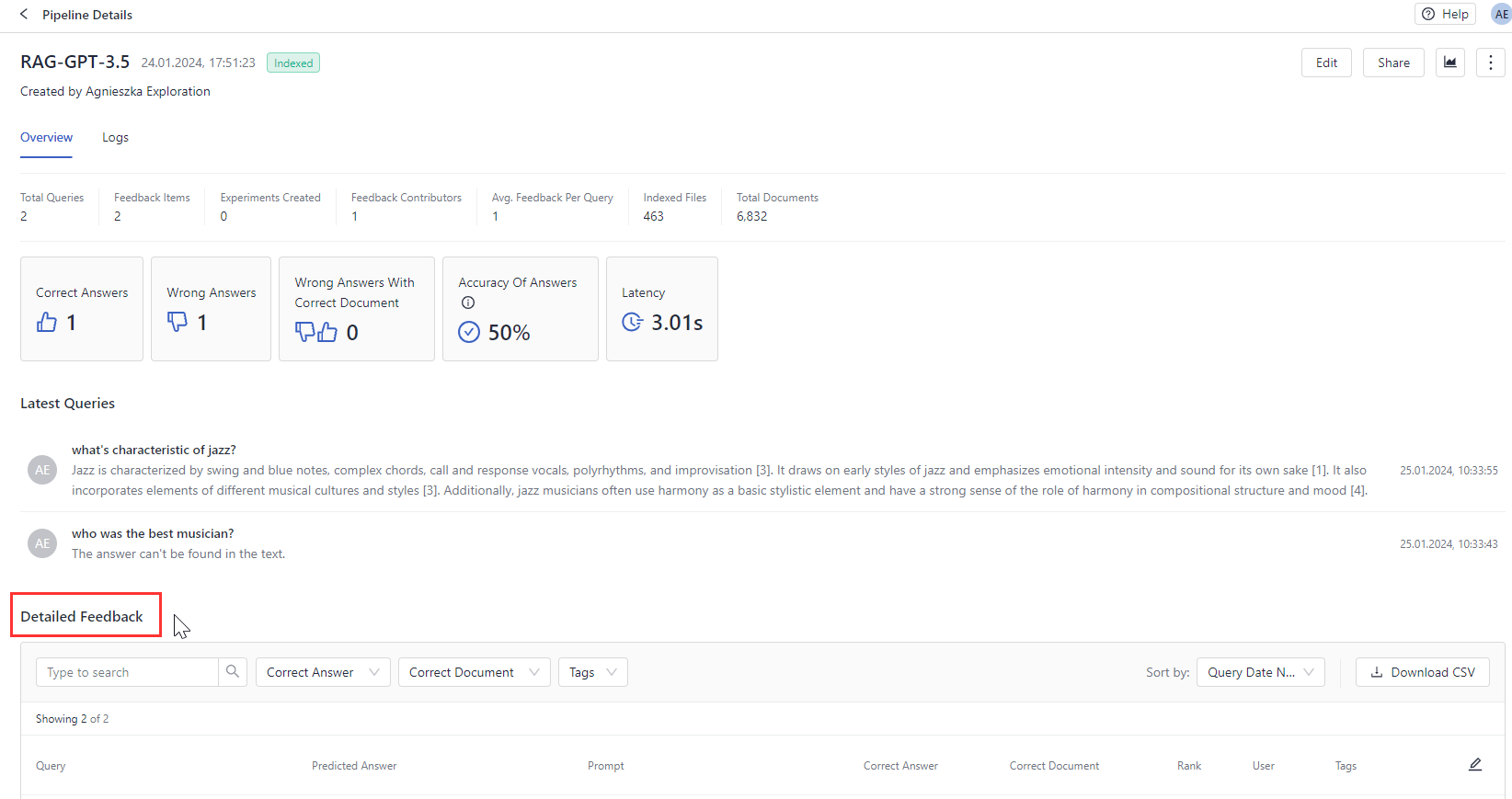
Click a query in the Detailed Feedback table to view its details: the answer, the references, and feedback.
Result: Congratulations! You have demonstrated your pipeline to real users and collected their feedback. You can now use it to tweak your pipeline and achieve the best performance.
Was this page helpful?