Debug with Pipeline Builder
Submit a query and examine the detailed component logs to understand how the component processed it to produce the final result.
Prerequisites
A deployed pipeline to debug.
Debug Your Pipeline
-
In Haystack Enterprise Platform, go to Pipelines.
-
Click More Actions next to the pipeline you want to debug and choose Edit.

-
In Pipeline Builder, click Run and type a query in the Playground window that pops up.

-
Wait until you get an answer and hide the Playground window using the down arrow.
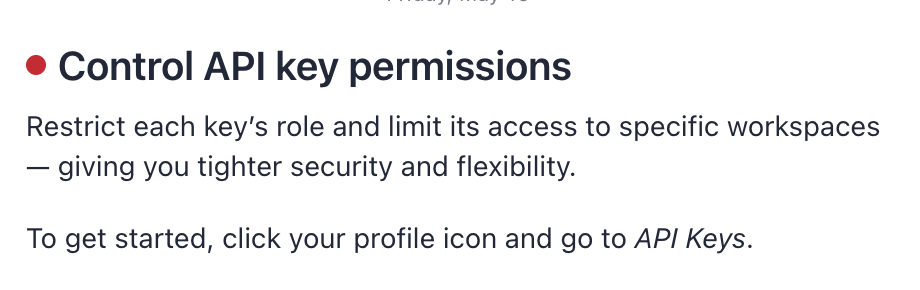
-
Check the components in your pipeline. There is a Logs tag on the components whose logs you can view. Click View on a component to see its output logs.
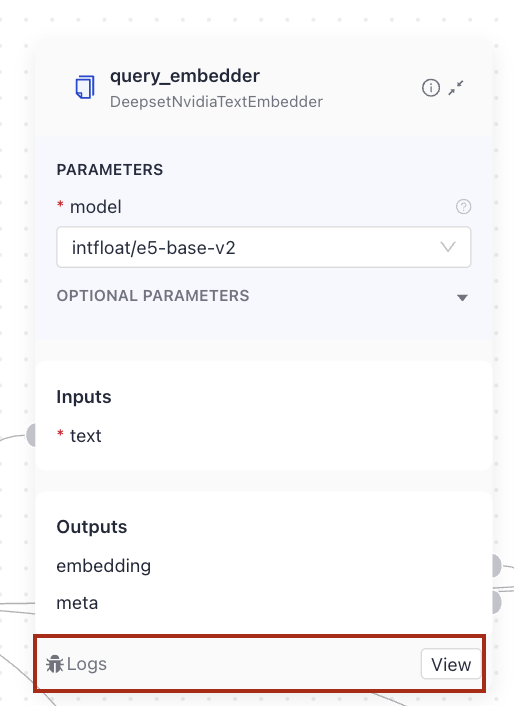
Example
This image shows how to inspect component logs in Pipeline Builder:
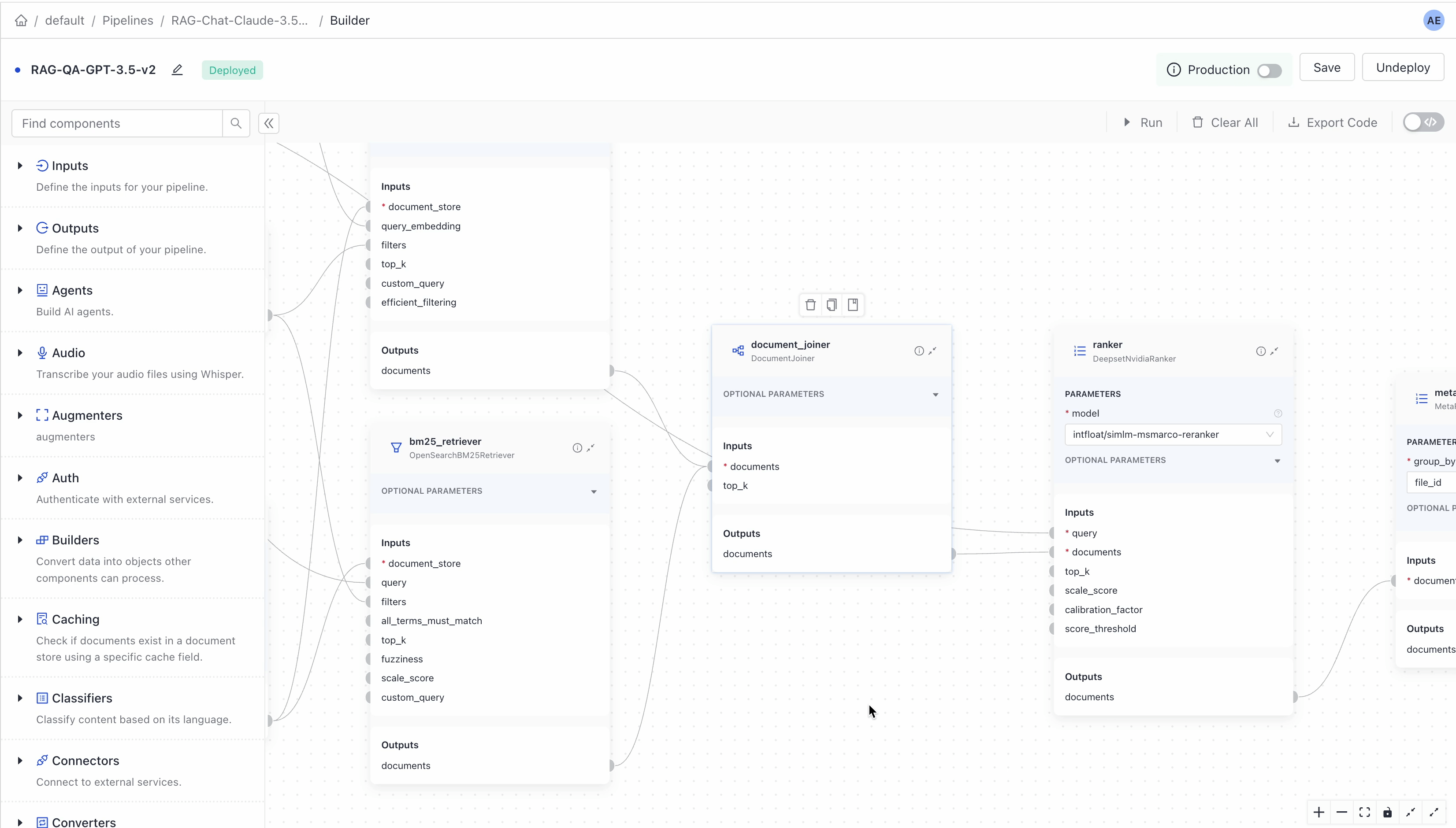
Debug Single Components
Run individual components to verify their settings, input and output, and check if they work as expected. For information on how it works, see Run Components in Isolation.
Was this page helpful?