Tutorial: Building Your First Question Answering App
This tutorial guides you through the process of building an English question answering pipeline in the fastest and easiest possible way. It uses the UI to upload the sample dataset and it teaches you how to create a pipeline from the template.
- Level: Beginner
- Time to complete: 10 minutes
- Prerequisites:
- This tutorial assumes a basic knowledge of language models.
- You must be an Admin to complete this tutorial.
- Ensure you have a deepset workspace ready for your question answering pipeline.
- Goal: After completing this tutorial, you will have built a complete English question answering app that can answer various questions about jazz.
Upload Files
You need the files the search will run on. You can use the sample files we prepared or your own dataset. To use the sample files:
- Download the .zip file from gdrive and unpack it on your computer.
- Log in to deepset AI Platform, switch to the workspace you want to use, and go to Files.
- Click Upload Files.
- Drop the files you unpacked in step 1 into the Upload Files window and click Upload.
- Wait until the upload finishes. You should have 344 files. You can check that in the Dashboard.
Result: Your files are in your workspace, and you can see them on the Files page.
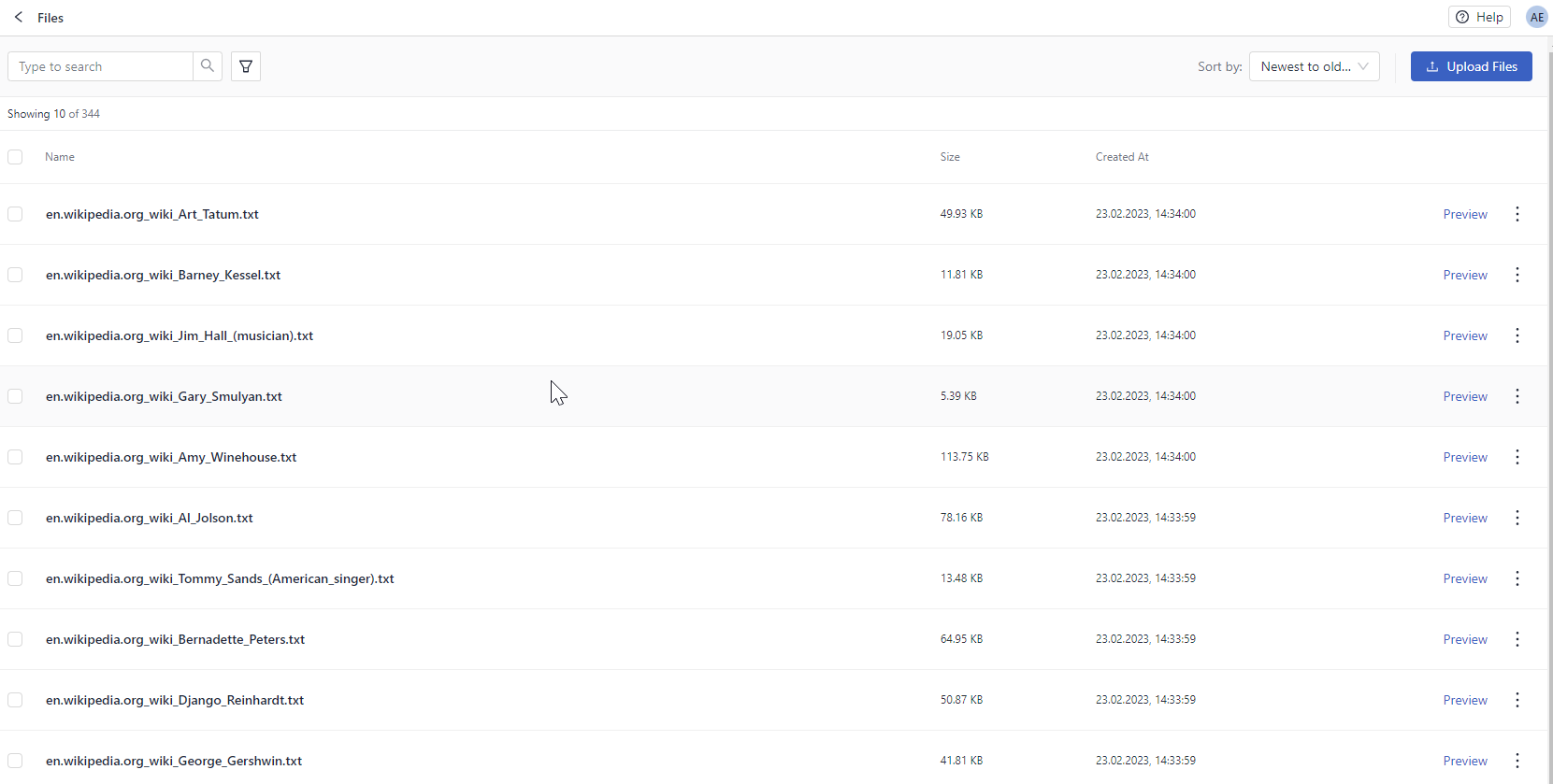
Create an Index
Index prepares your files for search by chunking them and storing in a document store, where the query pipeline can access them.
- Go to Indexes and click Create Index.
- Click the Standard Index (English) template.
- Type
standard-indexas the index name and click Create Index. The index opens in Pipeline Builder. - Click Enable in the top right corner of the Builder.

Result: You created and enabled an index you can now connect to your query pipelines to give them access to your files.
Create a Pipeline
In this step, you define how your search is going to run. Let's use a question answering pipeline template to create the pipeline.
- Go to Pipeline Templates.
- Under All Templates, click Basic QA, find Extractive Question Answering, and click Use Template.
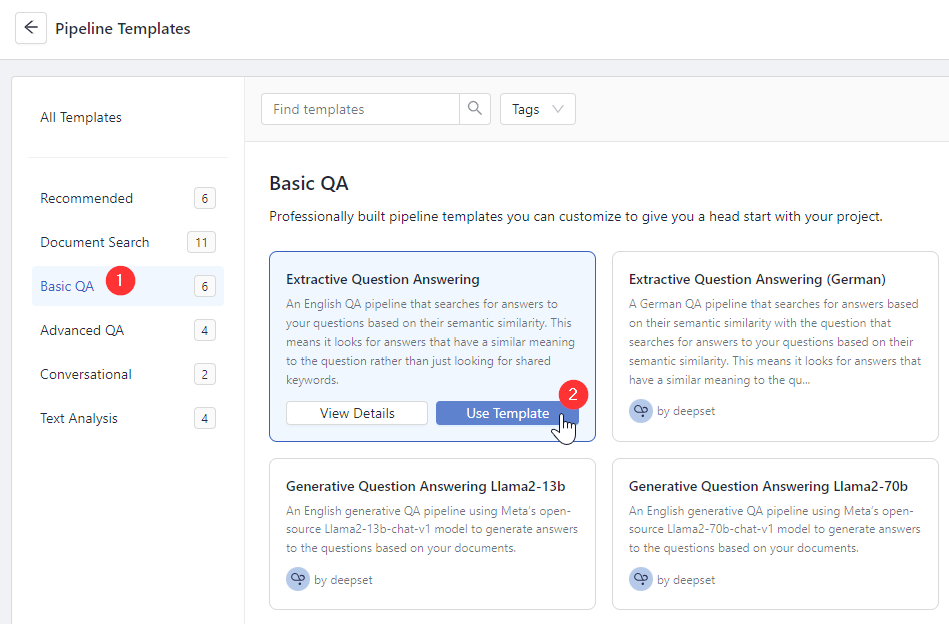
- Type Jazz_English_QA as the pipeline name and click Create Pipeline. You're redirected to Pipeline Builder, where you can view and edit your indexing and query pipelines.
- Find the
OpenSearchDocumentStorecomponent (it has a warning message prompting you to choose and index) and choose thestandard-indexyou previously created from the list on the component card.
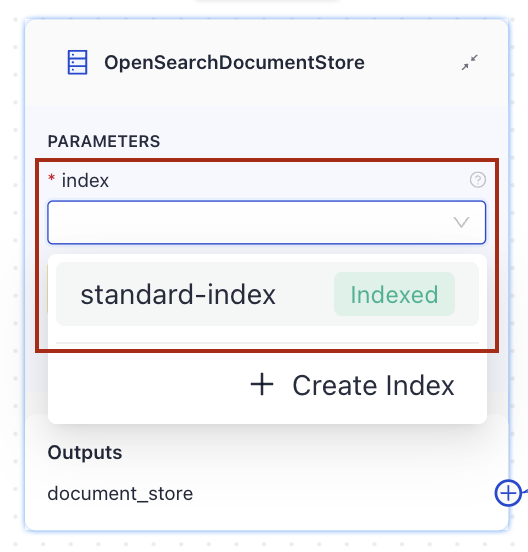
- Click Save and then Deploy. This triggers indexing and prepares your pipeline for a search. The pipeline status is now Deploying.
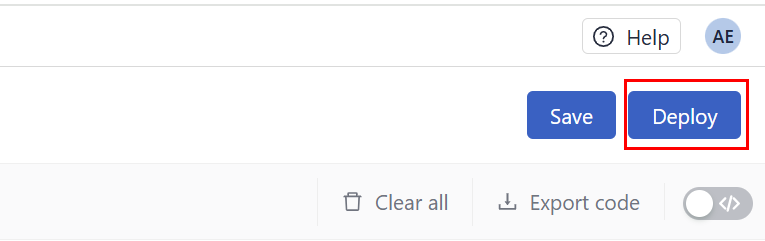
- Wait until the pipeline status changes to Deployed.
Result: You created and deployed a pipeline. Your pipeline status is Deployed, and it's ready for use. Your pipeline is at the development service level. We recommend you test it before setting it to the production service level.
Test Your Pipeline
Now, it's time to try out your pipeline.
- Go to Playground.
- Select Jazz_English_QA as the pipeline you want to use.
- Now, search for an answer to this question: "How many people attended Duke Ellington's funeral?"
You should get several answers.
Result: There! You've built a live question answering system from beginning to end. You can now ask your app questions related to jazz, and it will answer them.
What's Next
Your pipeline is now a development pipeline. Once it's ready for production, change its service level to Production. You can do this on the Pipeline Details page shown after clicking a pipeline name. To learn more, see Pipeline Service Levels.
Was this page helpful?