MongoDBAtlasDocumentStore
Use the MongoDB database as the document store for storing data your pipelines can query.
Basic Information
- Used with
MongoDBAtlasEmbeddingRetriever - Type:
haystack_integrations.document_stores.mongodb_atlas.document_store.MongoDBAtlasDocumentStore
Overview
For details, see MongoDB documentation and Haystack documentation.
Authorization
You must have an Atlas account. For details on setting it up, see MongoDB documentation.
To connect to the MongoDB database, you must provide a connection string in the format "mongodb+srv://{mongo_atlas_username}:{mongo_atlas_password}@{mongo_atlas_host}/?{mongo_atlas_params_string}". For detailed instructions on how to obtain it, see Create a Connection String in MongoDB documentation.
Once you have your connection string, connect MongoDB to deepset AI Platform on the Integrations page:
-
Log in to deepset AI Platform.
-
Click your profile icon in the top right corner and choose Settings.
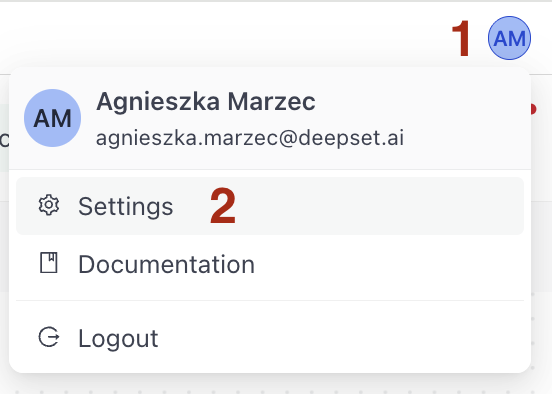
-
Go to Workspace>Integrations, find MongoDB, and click Connect next to it.
-
Paste your MongoDB connection string and click Connect.
Usage
To configure MongoDB as the document store, you need:
-
The name of the database to use.
-
The name of the collection to use. This collection must have a vector search index set up on the
embeddingfield and a full text search index. -
The name of the vector search index to use for vector search. You can create a vector search index on your collection in the Atlas web user interface.
Important: Your MongoDB vector search index must have anembeddingfield of typeknnVectordefined, for example:const index = {
name: "vector_index",
type: "vectorSearch",
definition: {
"fields": [
{
"type": "knnVector",
"path": "embedding",
"similarity": "cosine",
"numDimensions": 768
}
]
}
}This allows you to use embedding retrieval with the MongoDB document store.
-
The name of the full text search index. You create a full text search index on your collection in the Altas user interface.
You must create both a vector search index and a full text search index on your Atlas collection, one for embeddings and one for text. Vector search index is used for embedding-based similarity queries, while the full-text index is used for keyword queries. This way, you can use hybrid search out of the box.
For details, see MongoDB documentation.
Writing Data to MongoDB
To write the preprocessed files into the MongoDB document store:
- Add
DocumentWriterto your index. - Add
MongoDBAtlasDocumentStoreand configure the required parameters on the component card. You must provide:database_name: The name of your MongoDB database.collection_name: The name of your collection.vector_search_index: The name of the vector search index created on your collection. Make sure the index has anembeddingfield of typeknnVectordefined.
- Connect
MongoDBAtlasDocumentStoretoDocumentWriter.
Retrieving Files From MongoDB
To retrieve files from the MongoDB document store and use them for search:
- Add a MongoDB Atlas Retriever your query pipeline.
- Add
MongoDBAtlasDocumentStoreand configure the required parameters on the component card. You must provide:database_name: The name of your MongoDB database.collection_name: The name of your collection.vector_search_index: The name of the vector search index created on your collection. Make sure the index has anembeddingfield of typeknnVectordefined.
- Connect
MongoDBAtlasDocumentStoreto the Retriever.
Examples
This is how you connect the document store to writer:
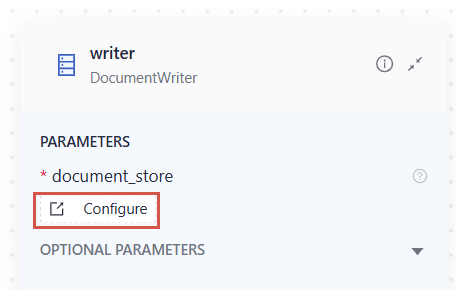
When you switch to YAML, you can see that the document store is a parameter of DocumentWriter and that's where you can configure it as well:
writer:
type: haystack.components.writers.document_writer.DocumentWriter
init_parameters:
document_store:
type: haystack_integrations.document_stores.mongodb_atlas.document_store.MongoDBAtlasDocumentStore #document store configuration
init_parameters:
mongo_connection_string:
type: env_var
env_vars:
- MONGO_CONNECTION_STRING
strict: false
database_name: myDatabase
collection_name: myCollection
vector_search_index: vectorIndex
full_text_search_index: fullTextIndex
policy: OVERWRITE
Init Parameters
| Parameter | Type | Possible values | Description |
|---|---|---|---|
mongo_connection_string | Secret | The connection string to connect deepset with MongoDB Atlas. You can obtain it by clicking the CONNECT button on the MongoDB Atlas Dashboard. For details, see the Authorization section above. Required. | |
database_name | String | The name of your MongoDB Atlas database. Required. | |
collection_name | String | The name of the MongoDB Atlas collection you want to use. To use a collection for vector search, it must have a vector search index configured on the embedding field. For details, see the Usage section above. Required. | |
vector_search_index | String | The name of the MongoDB Atlas vector search index to use for embedding retrieval. Create a vector search index in the Atlas dashboard. For details, see the Usage section above. Required. | |
full_text_search_index | String | The name of the text search index to use for keyword retrieval. Create the index in your MongoDB Atlas dashboard. Required. |
Was this page helpful?