Release 2025.3
March starts with an update to Document Stores.
Agents in Your Pipelines
Build intelligent pipelines that can autonomously perform tasks by making decisions, reasoning, and interacting with external tools. All of this is now available with Agents. You can find the Agent component in Pipeline Builder's Component Library. Simply add it to your pipelines, give it some tools, and let it do the work for you.
The Agent uses an LLM through a ChatGenerator under the hood. You can configure pipeline components, whole pipelines, or custom functions as its tools.
To learn more about what an AI Agent is, see AI Agents.
To learn how to use the Agent component, see Agent.
Eager to try it out? Use one of the pipelines we prepared, they're available in the Agents group on the Pipeline Templates page.
Document Stores as Component Cards
Document stores are now available as components in the Pipeline Builder. To add a document store to your pipeline, drag it from the Component Library and connect it to all components that need it. You can configure its parameters directly on the document store card.
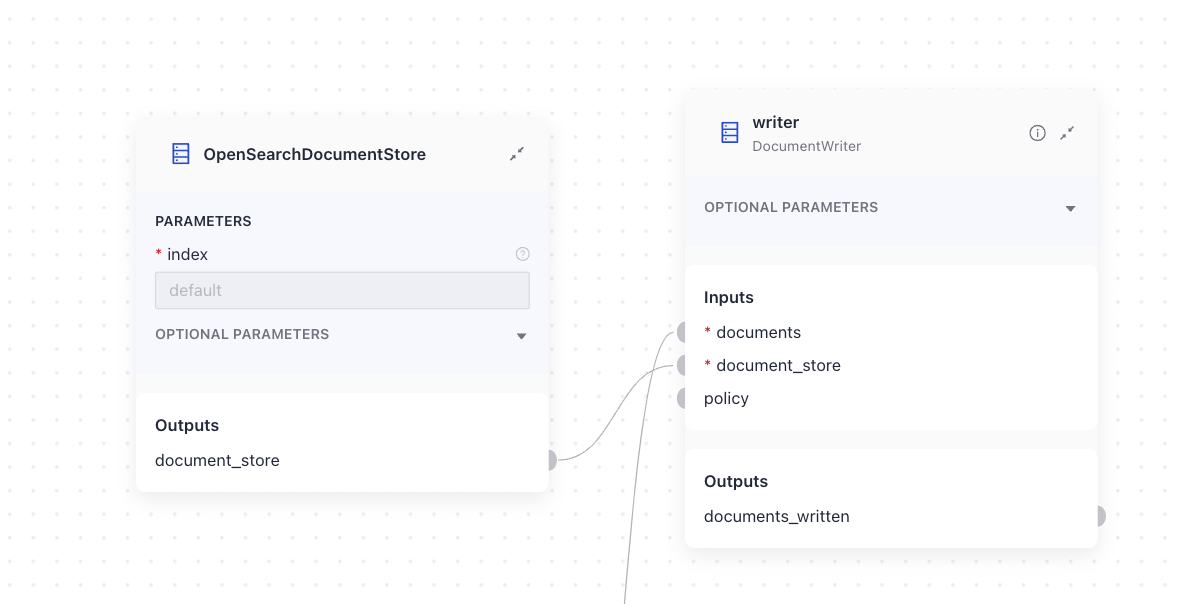
With this change, existing pipelines will now show a document store card connected to each component that requires one.
- If the same configuration is used across components, a single document store card will connect to each of them.
- If components need different configurations, you'll see a separate document store card for each one, connected to the appropriate components.
To learn more about how document stores work, see Document Stores.
New Pipeline Options
Async Mode
You can run your pipelines in async mode by setting async_enabled: True in the pipeline YAML. This is especially useful for pipelines with multiple branches, as it lets the components in different branches run concurrently.
For details, see Run a Pipeline in Async Mode.
Output Type Setting
Explicitly set your pipeline output type so that Playground can display its results in the best way. You can choose one of the following output types:
- chat
- generative
- extractive
- document
Add the pipeline_output_type parameter to the pipeline YAML and set it to the desired output. See also the documentation: Set Pipeline Output Type.
100 Workspaces
We removed the limit of 10 workspaces per organization. Now, you can create up to a 100 workspaces per each organization.
Protected Shared Prototypes and Job Results
Prototypes can now be restricted to logged in users that belong to your deepset organization. When configuring a shared prototype, enable the Login required option. When a user accesses the prototype link, they'll be asked to log in first. For details, see Share a Pipeline Prototype.
We added the same option for shared job results - you can choose if everyone with a link can view them or only people from your deepset organization. Read also Share a Job.
Expanded Search User Permissions
In addition to searching with pipelines and adding feedback, Search users can now run and share jobs within the workspace they have access to. They can also share results of jobs created by other users in that workspace. For details, see Manage User Access.
New Integration: Sync Your Data with Airbyte
Airbyte is an open-source data integration platform designed to move data from various sources to destination. You can now use it to synchronize your data to deepset AI Platform. We added a deepset destination and a deepset connector to make it possible. Currently, it's limited to sources that support FileTypeFormat: Microsoft OneDrive, Microsoft SharePoint, Google Drive, and S3.
For detailed instructions, see Synchronize Data Using Airbyte.
Updated about 2 months ago